
|
Open Lucity Record
|
Opens the form for the related Lucity record. Only available if a single record is selected.
|

|
Open Module View
|
Opens the Data Table and displays the Lucity data for the selected records. Each layer appears in a separate tab.
|

|
Relationships
|
Displays a list of modules with records that are related to the record selected in the grid.
|

|
Property Viewer
|
Displays a list of records that have the same address as the current record. This only appears when a single record is selected.
Note: This uses the address stored in in Lucity.
|

|
Documents
|
Enables users to view Documents attached to a selected feature and/or attach new Documents.
|

|
Manage Subsets
|
Enables users to add, edit, and delete Subsets, which are specific groups of records.
|

|
Create Inspection
|
Creates an Inspection for the selected record.
|

|
Create Request
|
Creates a Request for a selected record.
|

|
Create Work Order
|
Creates a Work Order for all selected records.
|

|
Create PM/Template
|
Produces a new PM/Template for the selected records or the chosen filterset.
|

|
Attach to Work Order
|
Attaches selected records to a existing Work Order.
|

|
 Attach to PM/Template Attach to PM/Template
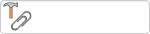
The Attach to PM/Template tool enables users to attach assets and locations to a pre-existing PM.
How To Attach Assets to a PM
- Select one or more features or Work Points in the Webmap or from the Data Table.
- If needed click in the field next to the Attach to PM tool and enter a PM/Template ID.
Note: If you clicked the Add Asset/XY from Map, or Show Selected in Map (for a single record) options in the Show in Map tool in the Work Order module, then the PM/Template ID is supplied.
- Click the Go button next to the tool. The selected features or points are attached to the PM/Template.
- Features are added to the Asset grid of the PM/Template.
- Work Points are added to the Location grid of the PM/Template.
|
Attaches the selected records to an existing PM as a PM Asset.
|




![]()
 How to reorder selected items
How to reorder selected items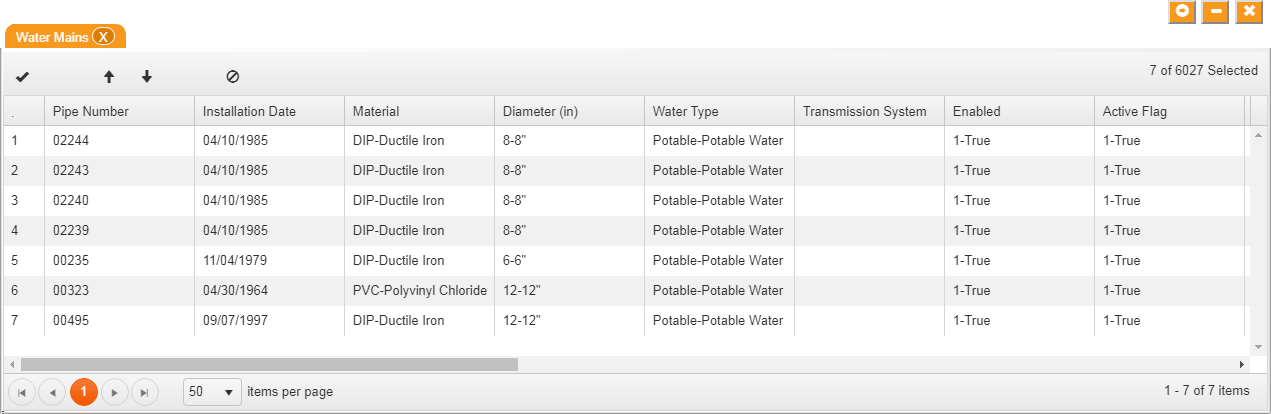
 and
and  buttons to move the feature up and down in the list.
buttons to move the feature up and down in the list. button to remove a feature from a list.
button to remove a feature from a list. button to save changes.
button to save changes.


