Timesheet Administrators must create and configure Timesheet forms before agency employees can begin to use them.
![]() A user must have the Work > Timesheet > Allowed to Create and Assign Timesheet Forms permission to complete this process.
A user must have the Work > Timesheet > Allowed to Create and Assign Timesheet Forms permission to complete this process.
Timesheet Properties
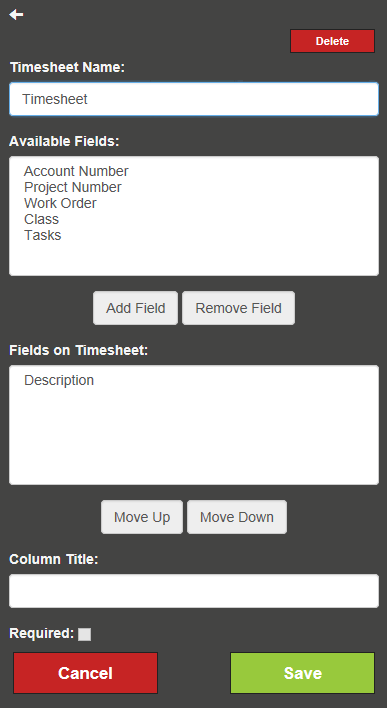
|
Move Pane |
Switches the side of the screen on which the edit pane appears. |
Delete |
Deletes the current Timesheet form. The user is prompted to confirm the action. |
|
Timesheet Name |
Identifies the nature of the Timesheet form. This is the name that will appear in the Timesheet drop-down menu. |
|
Available Fields |
Displays a list of fields that can be added to the Timesheet form, but do not appear in it yet. |
|
Add Field |
Adds the field selected in the Available Fields list to the Fields for Timesheet list. |
|
Remove Field |
Removes the field selected in the Fields for Timesheet list and returns it to the Available Fields list. |
|
Fields on Timesheet |
Displays the fields currently displayed on the Timesheet form. Fields closer to the top of this list appear further to the left in the Timesheet. Note: All fields added to the Timesheet form are displayed in the Timesheet's three grids (Summary, Additional Time and Work Orders], even if a particular field isn't populated by one of the grids. Doing so keeps the grids' lengths the same, which makes the Timesheet form easier to read. |
|
Move Up |
Moves the field selected in the Fields for Timesheet list further up in the hierarchy. |
|
Move Down |
Moves the field selected in the Fields for Timesheet list further down in the hierarchy. |
|
Column Title |
Identifies the column that is currently selected in the Fields on Timesheet list. Use this field to modify how the column name appears in the Timesheet form. |
|
Required |
Indicates whether this field is mandatory or not. |
|
Cancel |
Revokes all edits and closes the edit pane. |
|
Save |
Retains all edits and closes the edit pane. |
|