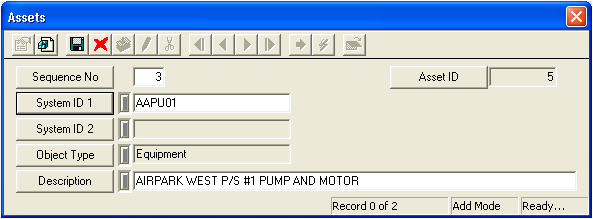
Note: The System ID 2 field will be inaccessible if the category you chose doesn't include linear assets or other assets that require two ID numbers (like Sewer Pipes).
 to save the record when you are finished entering data.
to save the record when you are finished entering data. to escape Add Mode.
to escape Add Mode. to close the window.
to close the window.