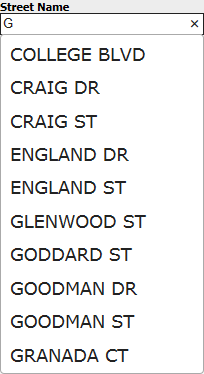
Special fields perform distinctive functions. Those labeled with a specific module name only appear within that module.
Each asset inventory record in Lucity has two ID fields. The Alt ID and the Record Number
In Street fields, users can begin to type the name of the street, and Lucity will automatically search the whole street name for all possible matches. It then displays the first 10 matches.
Note: The typed-in value must match something in the list. For example, if a user types in East, the system would not produce the streets that simply begin with an E (for East).
Example
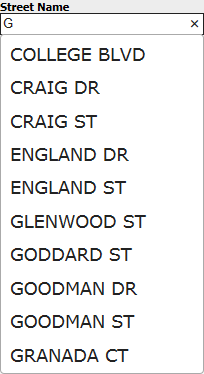
A special field is used to display the image associated with a Street Sign Inventory or Street Sign Library record.
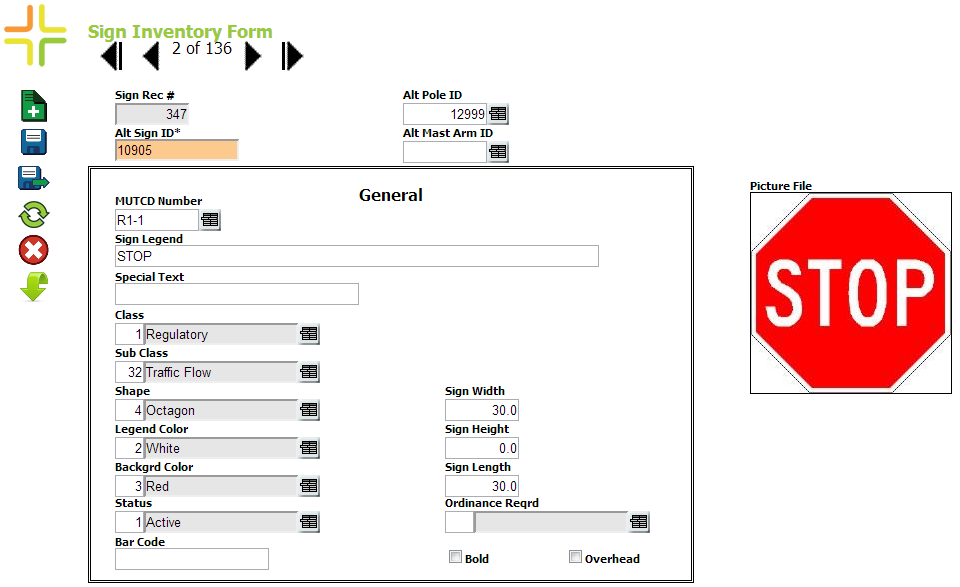
Click on this field to change the image that is displayed for that record.
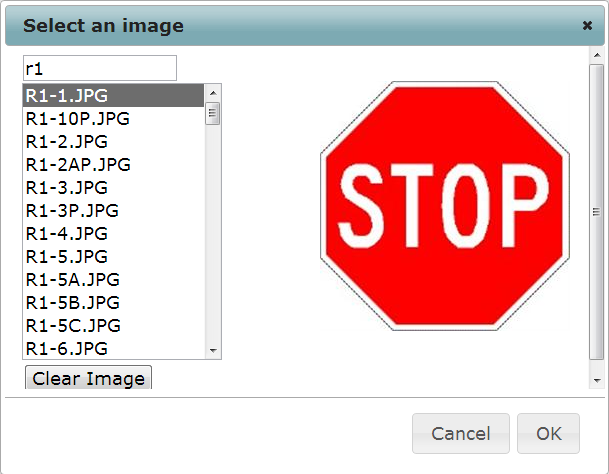
A special form field is used to display a diagram of a street intersection for a Street Intersection Inventory record.
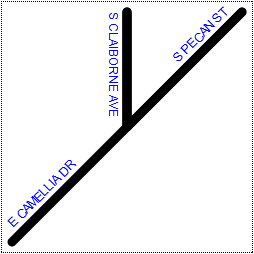
Note: Internet Explorer does not display this field properly in Compatibility View. To disable Compatibility View, go to Tools > Compatibility View Settings and disable the Display intranet sites in Compatibility View option.
Several form fields allow users to press the F5 key to copy a value from one field to another. Such fields are listed below:
Note: Request forms now have a "look up" function. Fields with this function allow you to type information, click on the Lookup button, and select the correct record to fill in the rest of the information on the request.