This grid records all amendments made to the lease. A sample of the grid appears below. You can sort records in the grid by clicking on the headings. An up or down arrow (circled in red below) will appear signifying ascending or descending order.
![]()
To add an amendment to a lease, complete the steps below:
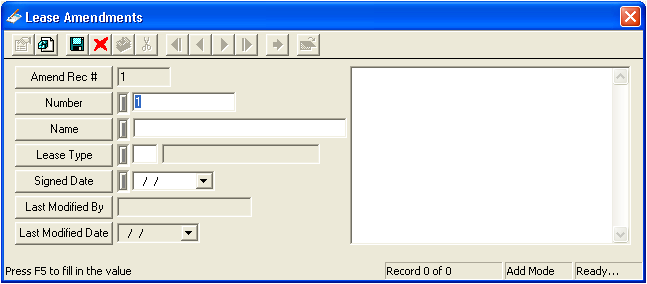
Note: This field is required in order to save the record.
Note: This field is required in order to save the record.
 to save the record.
to save the record. to close the window.
to close the window.You can then use the functions in the grid to view or delete existing records.
Important: Lease Amendments cannot be edited once they have been saved.