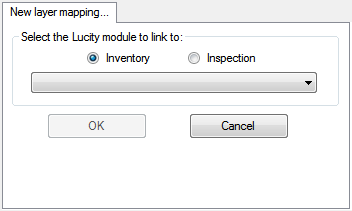Link Layer to Lucity
This tool links the layer to a module in Lucity and allows the user to configure the link.
- Select a feature class layer listed in black.
- Right-click on the layer and select Link Layer to Lucity. The following fields are displayed on the right side of the tool:
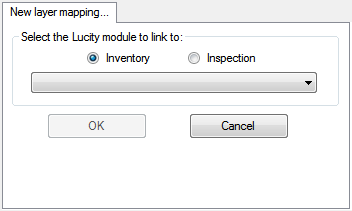
- Select whether the feature class layer should link to an Inventory or Inspection module.
- In the drop-down box, select the Lucity module to which the layer should link.
- Click OK.
- Select the layer in the ArcGIS Online Data section or the Current GIS Configuration section to display the Feature Class Configuration section.