The Vendor Parts grid displays a list of all the parts provided by the vendor. If the vendor is restricted, only parts listed in this grid will be available when creating a purchase order for this vendor.
A sample of the Vendor Parts grid appears below. Sort records in the grid by clicking on the headings. An up or down arrow (highlighted in orange below) indicates whether data appear in ascending or descending order.
![]()
How To Add a Part
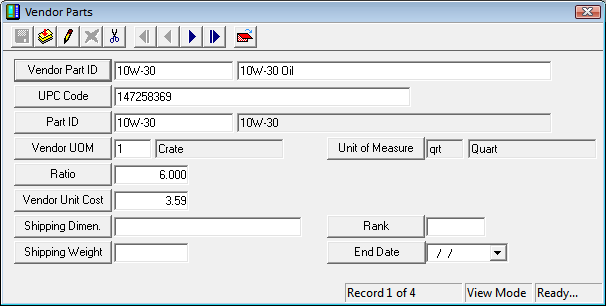
Note: This ID should include a unique number code and brief description of the part. The number is usually the ID number the vendor uses to identify the part.
Note: The system automatically completes the Unit of Measure field when the user selects the Part ID.
More Information on Vendor Parts records
|
In This Section |