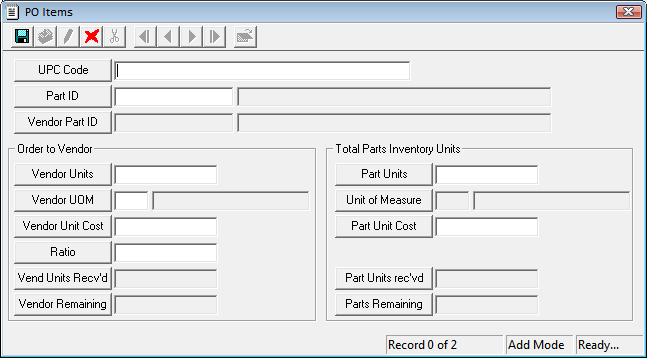Option
Function
Integrate Work and Parts Inventory
Enables the link between the Work modules and the Parts modules. If this option is disabled, users cannot disperse Parts to work orders from the Inventory.
Always use Parts Default Location
Determines how the Parts Inventory disperses items to work orders. When enabled, the system assumes that the parts should be procured from the default location or from a mobile warehouse attached to the work order.
Note: The Default Parts Location is an area of the warehouse that is preselected in Parts Inventory to house a part.
Force Dispersal from Mobile Warehouses
Determines how the Parts Inventory disperses items to work orders. When enabled, the software assumes that parts should only be procured from the mobile warehouses attached to the work order.
Note: A mobile warehouse is a part warehouse that is linked to a work order Equipment record. The Equipment associated with the warehouse must be added to the work order as a Resource.
Prevent Negative Part Quantities
Prevents users from dispersing parts that are not in stock, which, in turn, prevents the parts inventory from tracking a negative quantity. If users try to disperse an inventory item (via work order) and the on-hand quantity is lower than the amount requested, they will receive a warning that the part could not be fully dispersed. Then, the system will adjust the part quantity specified to match the quantity currently available.
Note: Follow this link for specific examples.
Note: This option will not prevent specific locations from having a negative quantity; it will only prevent overall stock from appearing negative. Also, because field users cannot validate live data, this option does not apply to field applications. As a result, if field users disperse parts that are not in stock, the inventory will appear negative even though this option is enabled.
Make Vendor Part No the Default for Part Lookup
Determines how the system looks up parts in the Purchase Orders module, the  PO Items dialog box in the Vendor module, or the Parts Inventory module.
PO Items dialog box in the Vendor module, or the Parts Inventory module.
- Yes - Users select a Vendor Part No from the pick list and the system enters the corresponding Part ID.
- No - Users select a Part ID from the pick list and the system enters the corresponding Vendor Part No. (if stored in the Vendor module).
Comma Delim list of UserIds that should not trigger disp/ret notif
Specifies which users should not trigger dispersal/return notifications when they disperse or return a part. To enable this option, supply a comma-delimited list of Lucity UserIDs (login IDs).
Email address to send dispersal/return notifications
Specifies an email address to notify every time a part is dispersed or returned.
Use Parts Warehouse Security
Enables the Security tab in the Warehouse module, which is used to control which users can access specific warehouses.
Use Part Open Inventory Date Range
Allows an administrator to specify a date range during which a part can be dispersed to a work order.