Detail Test Results Tab
The Detail Test Results tab tracks the amounts of specific contaminants measured during the test.
A sample of the Detail Test Results grid appears below. Records in the grid are sorted based on the No. column.

- Right-click in the grid to add a record.
- Right-click on an existing record for options to View Record, Add Record, Edit Record, Delete Record, or Load Detail Tests.
- Double-click on an existing record to open it.
- Reorder arrows
 appear at the bottom of the grid. Select an item in the grid and use the up or down arrow to change its position.
appear at the bottom of the grid. Select an item in the grid and use the up or down arrow to change its position.
 How to add a
How to add a  Detailed Test Result
Detailed Test Result
- Right-click in the grid and select Add Record. The following pop-up appears:
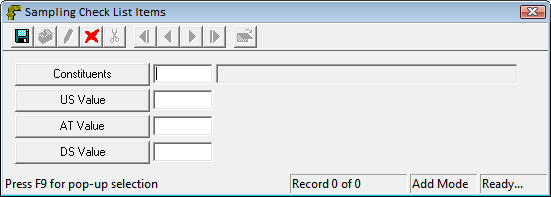
- Enter the tested contaminant in the Constituents field.
Note: The values in this pick-list are user-defined.
- Save and close the record.
 How to load a
How to load a  Detailed Test List
Detailed Test List
- Right-click in the grid and select Load Detail Tests. A pop-up appears containing the pre-established lists of contaminants to test:
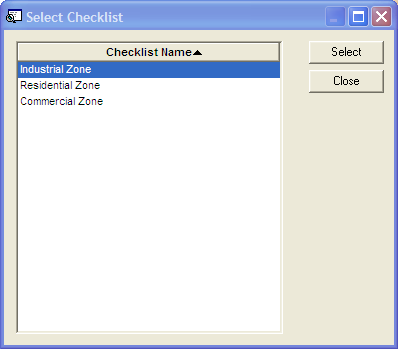
Note: An agency sets up these lists in the Storm Sampling Detailed Component List module.
- Choose a checklist and click Select. The list automatically is added to the grid and can be edited.

