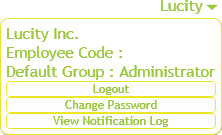
The User Controls are found in the top-right corner of the screen and appear as the user Login ID with a drop-down arrow next to it. Click the ID to see user information and a menu with options to View Notification Log, Logout, or Change Password.
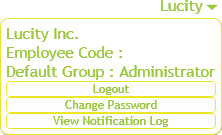
User's Name |
Shows the user's first and last name. |
Users Email Address |
Identifies the email address linked to the user. This relationship is established in the Security program. |
Employee Code |
Displays the employee code linked to the user's login. This relationship is established in the Work Flow Setup > Employee module. |
Default Group |
Indicates the Default Rules Group to which the user is assigned. Some parts of the application will display differently based on this group and the current settings. |
Logout |
Disconnects the user from the application and ends the session. |
Change Password * |
Enables the user to change his or her Lucity password. |
View Notification Log |
Lists all notifications the user has received during the current session. |
View Client Async Log |
Provides a log for support purposes. |
View Licenses In Use |
Lists the licenses the current user is using. |
* This option only appears if the user is logged in using application authentication (not Windows authentication).
 How to view the Notification Log
How to view the Notification Log