 Map Setup
Map SetupHow To Add or Edit a Map
- In the Lucity Administration Tool, select GIS > Map Setup from the main menu. The following dialog appears:
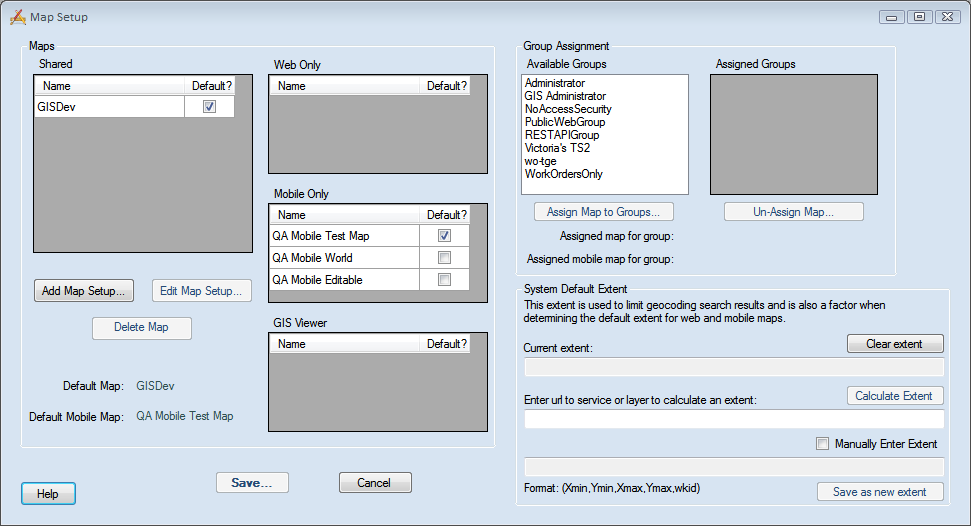
- The left side of the dialog displays all available maps. Click the Add Map Setup or Edit Map Setup buttons to open the GIS Map Edit screen.
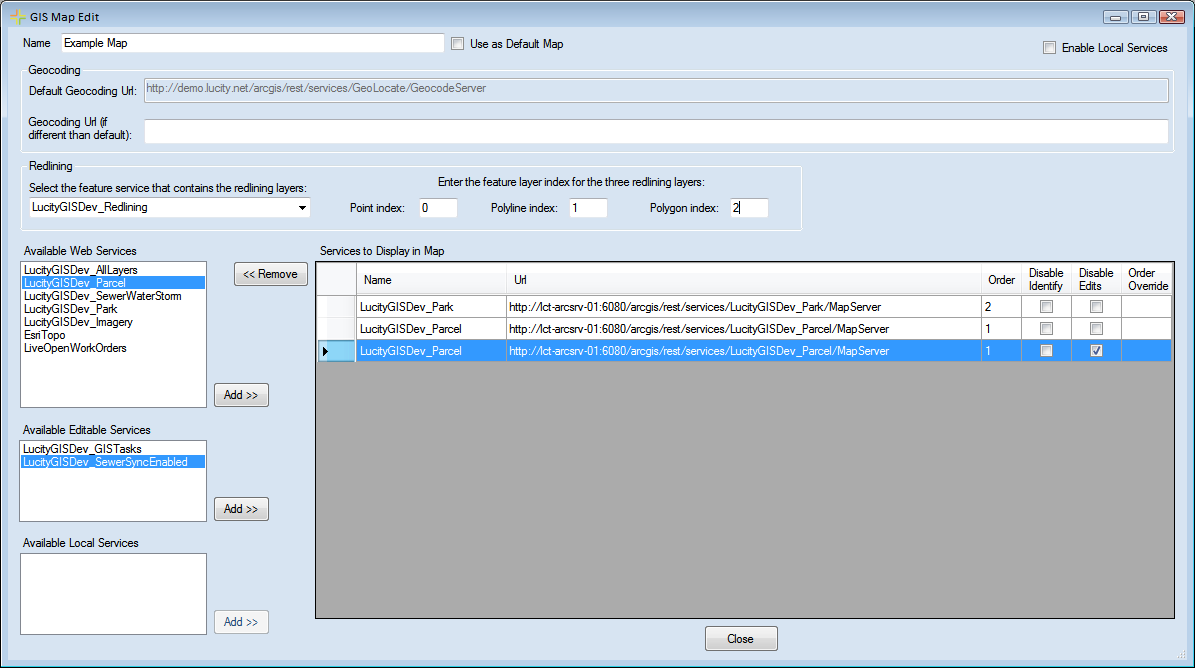
- Enter a unique name in the Name field.
- Check the Enable Local Services box to mark the map as a Lucity GIS Viewer map and allow the use of map packages.
- This action will not disable the ability to also use web services in this map.
- Maps with this box marked cannot be used for the webmap, or within Lucity Mobile.
- Check the Use as Default Map box to make this the default map.
- There can only be one default map. If more than one map exists, the Viewer will ask which one to use. The default map will appear at the top of the list.
- Set the Geocoding Url. Enter a URL or path here if the geocoding service used for this map will be different than the one entered in the Default Geocoding Url field. The Default Url is set in Lucity Administration under System > Settings on the GIS Web tab.
- The Geocoding Url can be either a URL for a geocoding service OR the path to a geocoding package (.gcpk).
- In the Available Web Services grid, select all of the web services that need to be added to the map and click the Add button next to that grid. Records will appear in the Services to Display in Map grid.
- In the Available Local Services grid, select all the local map packages that need to be added to the map and click Add button next to that grid. Records will appear in the Services to Display in Map grid.
- In the Services to Display in Map grid, check the Disable Identify box to stop the Identify tool from querying that service. Disabling Identify also disables the ability to select features in that service. Note: Users can also manually control whether features can be selected in the map.
- The Order field reflects the order entered in the Map Services. (A lower number represents a lower layer. 0 is the bottom layer.)
- To change the order enter a new order in the Order Override fields.
- Click Close to return to the Map Setup screen.
Note: The Lucity GIS Viewer will recognize Lucity data in all layers, as long as the aliases are set up correctly.
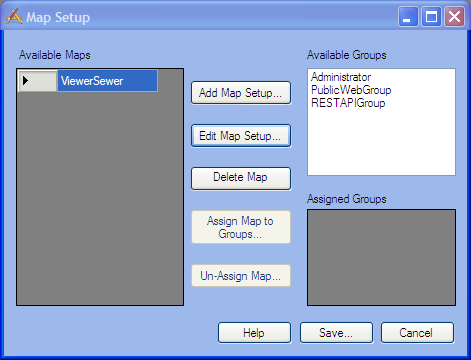
- Once the map has been defined, click Save on the Map Setup screen.
- Repeat the process to add additional maps.
Note: The other parts of this screen are used for the Lucity Webmap. All maps that have the Enable Local Services box checked will be visible to all Lucity GIS Viewer users.