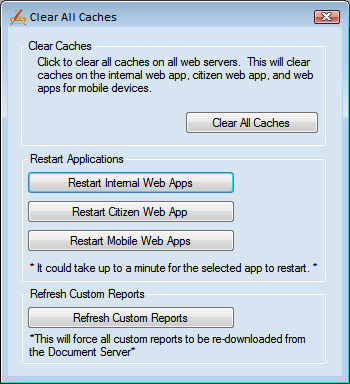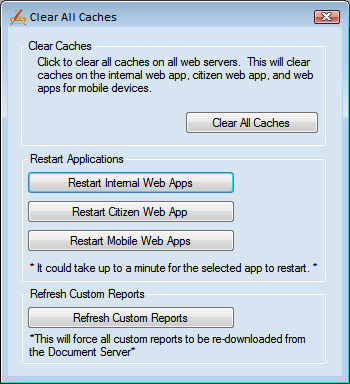Basic Cache Clearing: Most caches can be cleared using the following methods. Users are not kicked off of the Lucity system and will not lose work. Basic cache clearing is necessary for most configuration changes.
- Open the Clear All Caches tool and click the Clear All Caches button. (This clears all caches for all web-based applications.)
- Open one of the cache managers and click the Clear All Caches button.
- Open one of the cache managers, select an individual cache, and click the Clear button next to it.
Web App Reset: The following actions clear every cache, but kick all Lucity users out of the system, causing them to lose any unsaved work. A few caches are only cleared using a web application reset.
- Open the Clear All Caches tool and click the appropriate Restart .... button.
- Log onto the web server and, in IIS, manually restart the Lucity Web app pool.
- Log onto the web server and restart IIS.
All caches also reset at 2 a.m. daily, when the web app automatically restarts.
The administrator should clear the cache whenever a change is made to the configuration of a web component and the administrator wants that change to appear right away. In most cases, clearing the cache is sufficient to affect the changes in Lucity Web. The following is a list of changes that require further action beyond clearing the cache:
- View/Grid/Form changes - If a user is viewing any of these elements when the cache is cleared, the user must close the view/grid/form and reopen it to see the changes.
- Code/Type Picklists value changes - If a user is viewing a form when the pick-list for field on that form is changed, the user must close and reopen the form to see those changes.
- Permissions changes - The user must log out and log back in to the application.
- Dashboard changes - The user must log out and log back in to the application.
- Available Work Order Resource changes - If changes have been made to which Work Order Resources can be used in a work order, users must log out and log back in to the application.
- Lucity Admin > System Settings changes - Users must log out and log back into the application.
- Module Option changes - Users must log out and log back into the application.
- Field Properties
- Changing the Global - Required permission for a field requires a Web App Reset.
- Changing the Mask for a field requires a Web App Reset.
- Changing the Min/Max values for a field requires a Web App Reset.