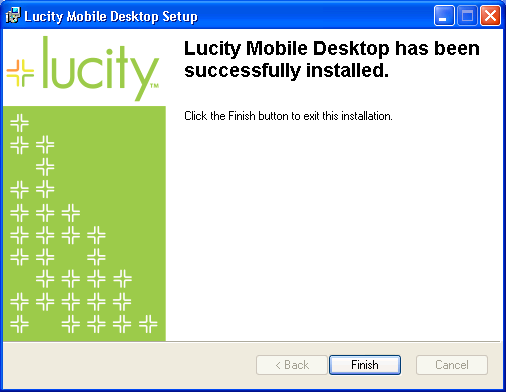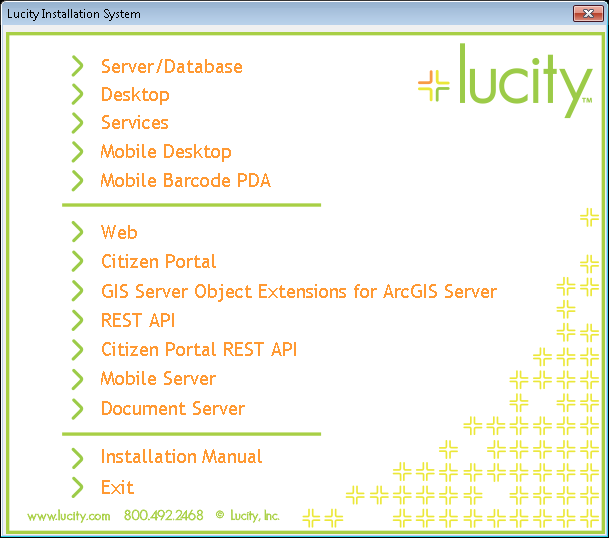
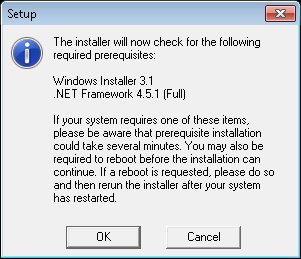
Note: You may be required to reboot the system before the installation can continue. If you do have to reboot, rerun the installer after your system has restarted.
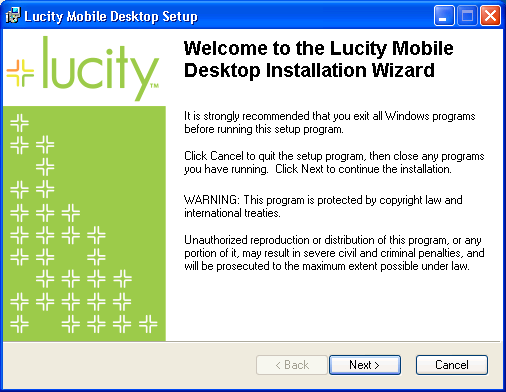
 to continue. The Destination Folder window will appear:
to continue. The Destination Folder window will appear: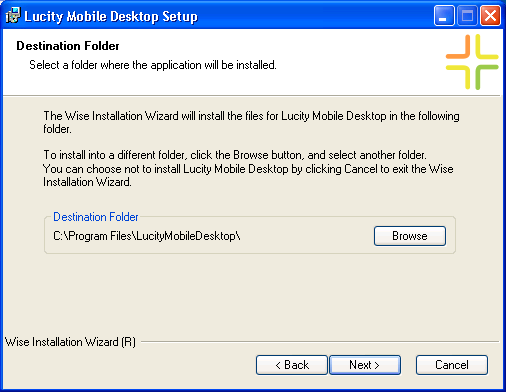
 button, choose the folder where you want the local application installed.
button, choose the folder where you want the local application installed.Note: Windows Vista sp2, 7, 8, and 8.1. These operating systems block non-administrative users from editing files within the program files folder. This causes problems with writing to the mobile databases. It is suggested to either 1) Install Lucity Mobile Desktop directly to the C: drive instead of C:\Program Files, or 2) Give the Mobile user administrative access, or 3) Give the user specific Write permissions to the LucityMobileDesktop folder.
 to continue. The Server Configuration Directory window will appear:
to continue. The Server Configuration Directory window will appear: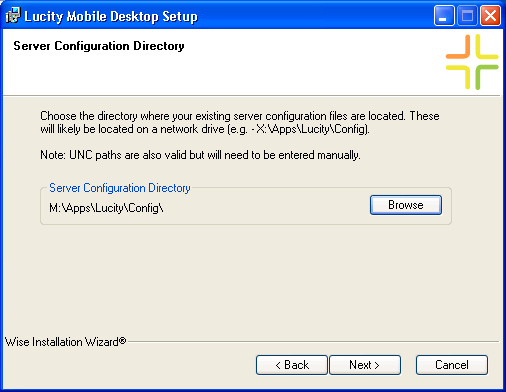
 button, choose the folder where your existing server configuration files are located.
button, choose the folder where your existing server configuration files are located. . The Ready window will appear confirming your file path choices.
. The Ready window will appear confirming your file path choices.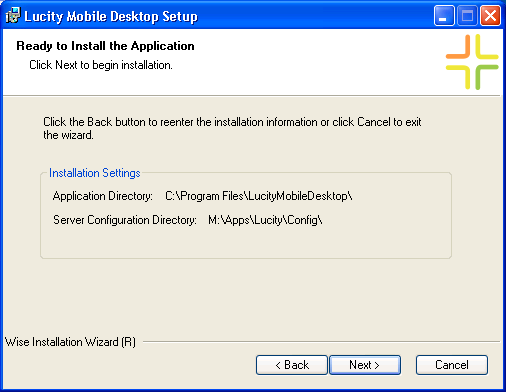
 to continue. Now the installation process will begin. When the installation is complete the following window will appear:
to continue. Now the installation process will begin. When the installation is complete the following window will appear: