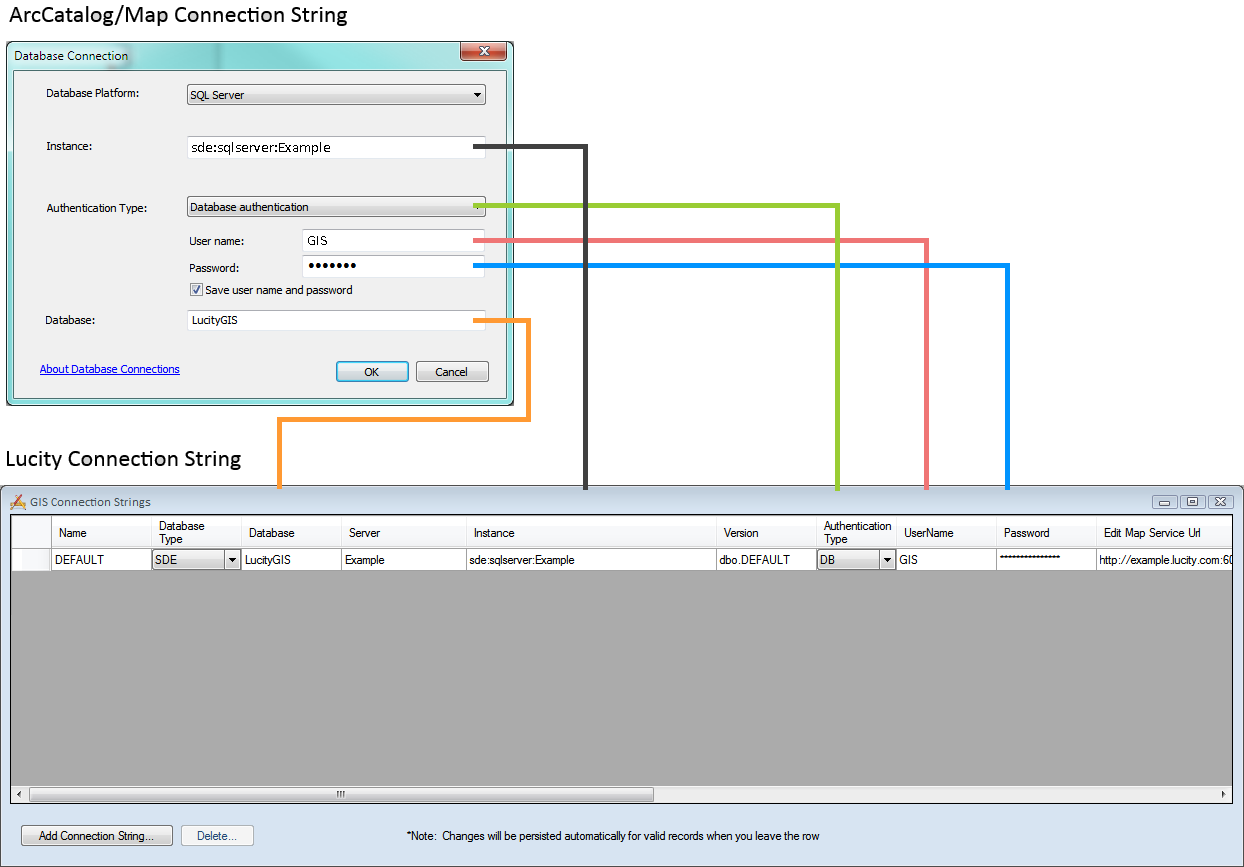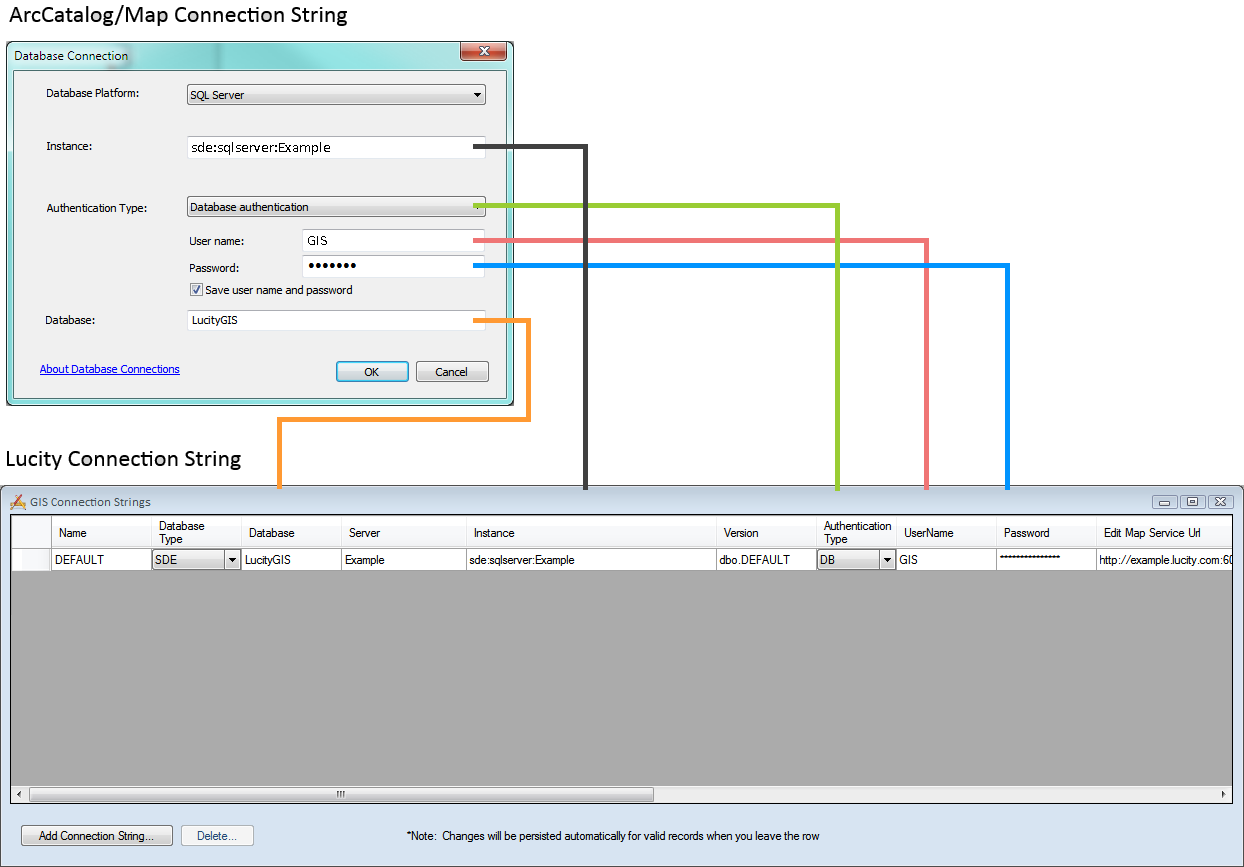Collecting SDE Connection String Information
The connection string setup in the Lucity Adminstration tool must match the connection strings that ArcMap users use.
Connection String Values
- Database - The name of the geodatabase.
- Server - The server the database is stored on.
- Instance - The connection instance for the geodatabase.
- Version - The version of the database that Lucity will update.
- Username/Password - A login and password that has access to the database/version. Only filled out if the Authentication Type is set to DB.
- Authentication Type - The type of authentication used to connect to the database.
- Database Type - The type of database being connected to Lucity.
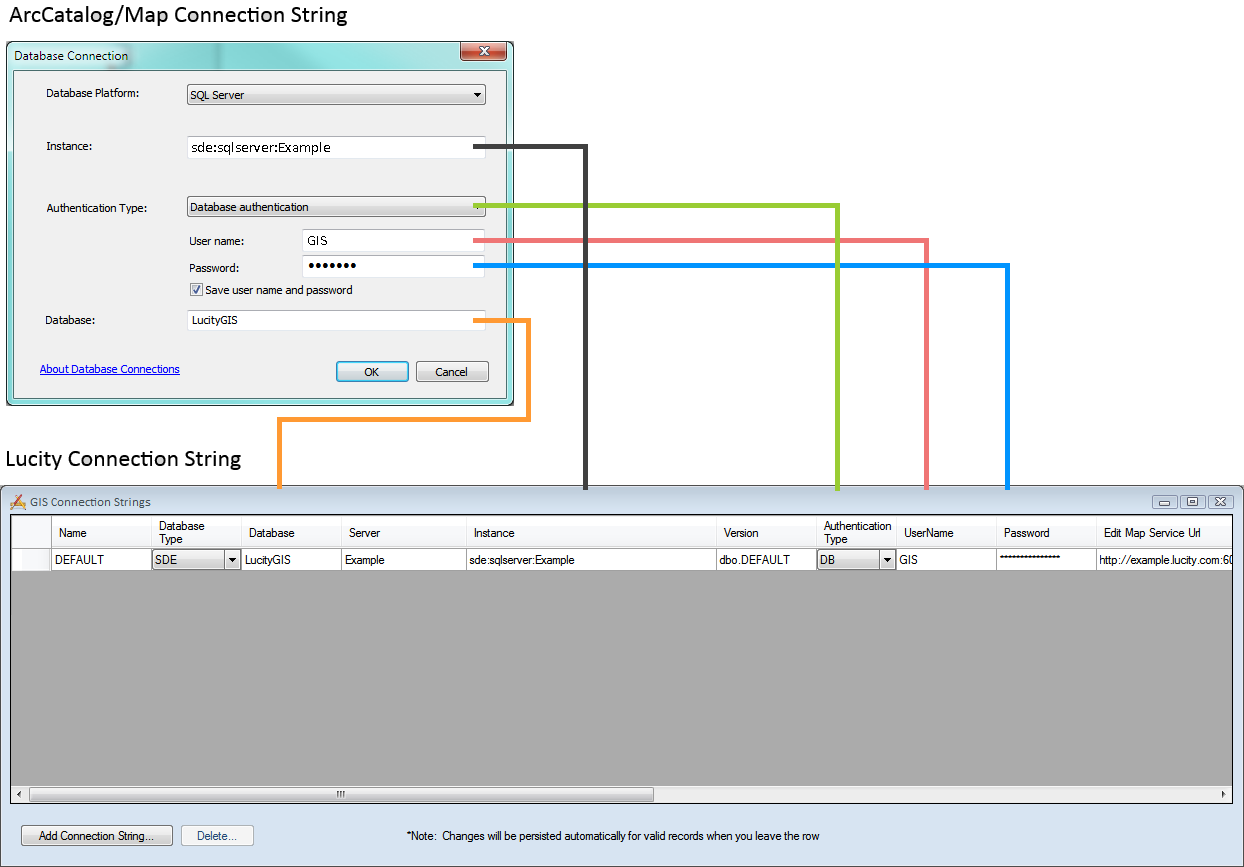
The following values are not covered in the picture
- Server - This will equal the last section of the Instance.
- Version - This must be provided by the GIS Administrator.
- Database Type - For this kind of connection this should be set to SDE.
How To Find the Connection String Information in ArcCatalog
- Open ArcCatalog.
- In the Table of Contents expand Database Connections.
- Find a database connection that is used to add Lucity GIS data to ArcMap.
- Right-click on the connection and select Connection Properties.
How to Find the Connection String Information in Lucity
- Open the Lucity Administration tool.
- Go to GIS > Connection strings.