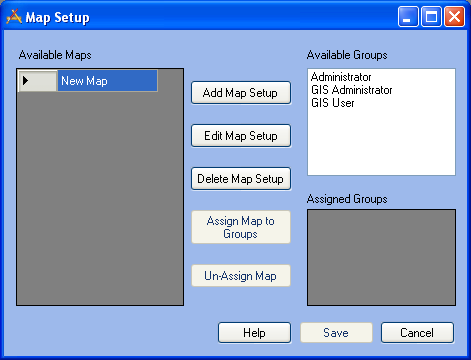
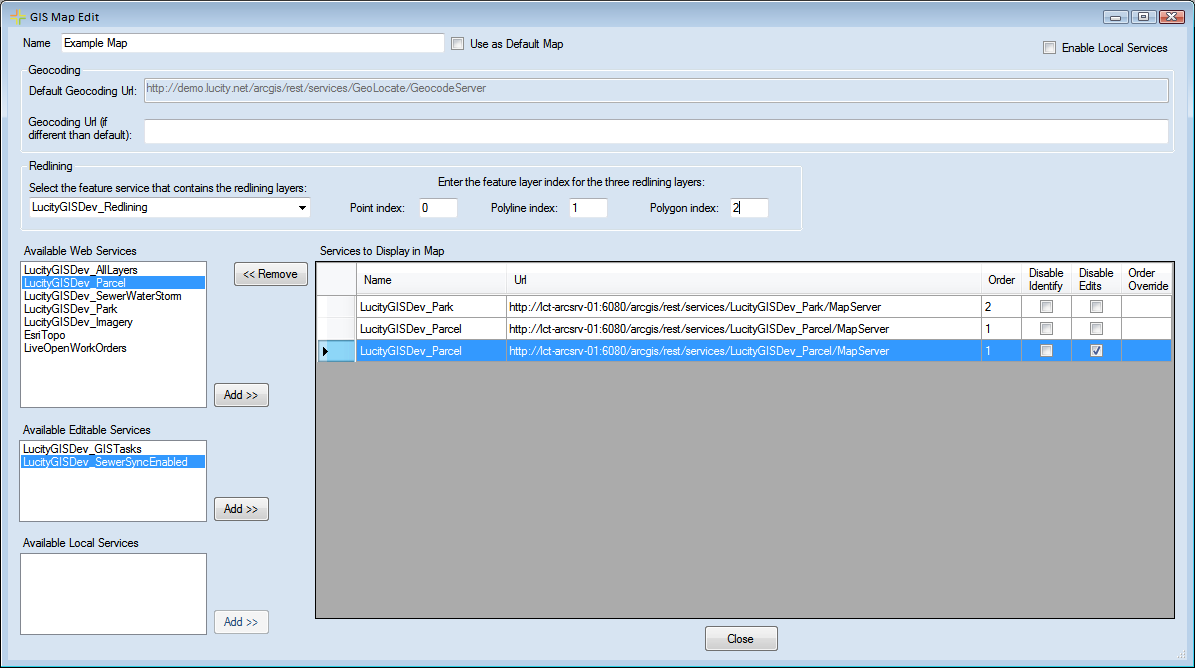
- This will not disable the ability to use web services in this map too.
- Maps with this box marked will be not be usable for the webmap, or the Lucity Mobile apps.
- There can only be one default map. If there is more than one map the viewer will ask which one to use. The Default map will be at the top of the list.
- This can be either a URL for a geocoding service, OR the path to a geocoding package (.gcpk).
- The order cannot be customized in this dialog; instead, set the order in the Order field under GIS > Map Services.
Note: Lucity Data in all layers will be recognized by the Lucity GIS Viewer, as long as the aliases are setup correctly.
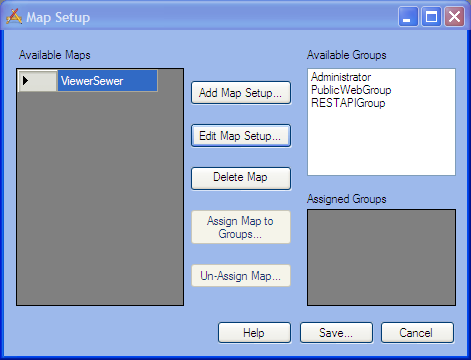
Note: The other parts of this screen are used for the Lucity webmap. All maps that have the Enable Local Services box checked will be visible to all Lucity GIS Viewer users.