The File Transfer grid allows you to map the file paths to the server and your laptop. This is primarily used for transferring digital images or GIS files from the server to the field computer.
The grid allows you to see the next scheduled posting as well as the last post date and time. You can sort items in this grid by clicking on the headings at the top of the grid. An up or down arrow will appear signifying ascending or descending order. Click the heading again to change the direction.
![]()
Note: For this functionality to work properly the Documents tab needs to be setup in the Client Maintenance program.
To add a record, complete the following steps:
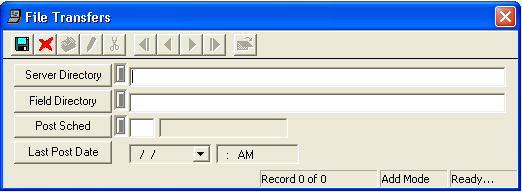
 to save the record.
to save the record.