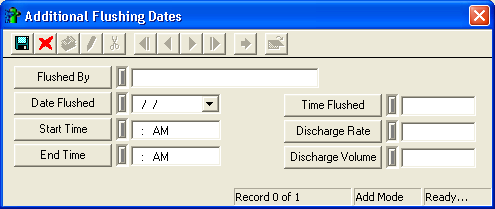
Note: The most recent date on which the route was flushed is displayed in the Last Date Flushed field on the Attributes tab.
Note: The Discharge Volume contributes to the Total Volume displayed on the Attributes tab.
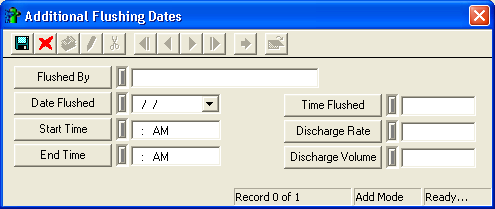
Note: The most recent date on which the route was flushed is displayed in the Last Date Flushed field on the Attributes tab.
Note: The Discharge Volume contributes to the Total Volume displayed on the Attributes tab.