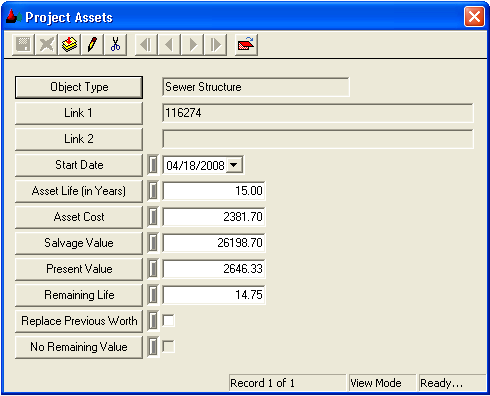
Note: The Object Type field cannot be edited by the user. To change the Object Type, highlight a different Asset Type listing in the Project Asset Distribution grid.
- Remaining Life = Life of Asset - (Today's System Date - Start Date).
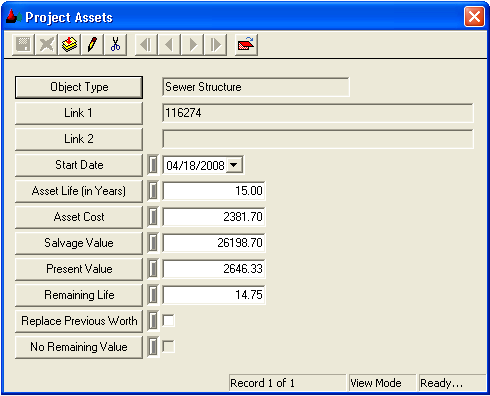
Note: The Object Type field cannot be edited by the user. To change the Object Type, highlight a different Asset Type listing in the Project Asset Distribution grid.