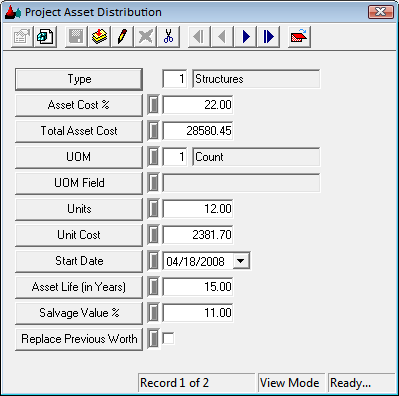
- Choose Count, and the system will count the number of like assets associated with this Type. The system automatically carries over data in the Cost and Value fields to the Project Assets grid.
- Choose Sum, and the system will add the UOM field you indicate. The data in the Cost and Value fields is not carried over to the Project Assets grid.
- For example, when creating a Project Asset record for an asset type measured in linear units (sewer or storm pipes, street segments, etc.), users may want to add the total asset length by entering the Length field here (i.e NT_LENGTH, SN_LENGTH, etc.).
Note: Use the functions in the grid to View, Edit, or Delete the records.