Using This Help Guide
The Lucity™ help guide contains the information you'll need to successfully work with our suite of infrastructure management software.
How To
 Open Lucity Help Open Lucity Help
- From the main menu inside the Lucity desktop application, choose Help > Help Topics.
- OR Press F1 while using the program.
 Use Context Sensitive Help Use Context Sensitive Help
- Within a module click on the help button in the module toolbar
 . . - The help guide will open directly to that module's chapter of the help guide.
 Navigate the help guide Navigate the help guide
- Along the left side of the help guide is the Table of contents. It contains three tabs.
- Contents tab. The Table of Contents contains topic links for each module in the Lucity suite. The links are designed to mimic the menu's in Lucity Desktop.
- Index tab. This tab contains an index of terms and their related topics.
- Search tab. This tab allows users to search for and find all occurrences of a word in the Help file.
 Set Client Help Set Client Help
Lucity supports clients creating their own help guides and linking them into Lucity. To set set up a Client Help guide:
- Click on the downward arrow beside the context sensitive help button in the module toolbar. Then, select Change Client Help Link. The following dialog will appear:
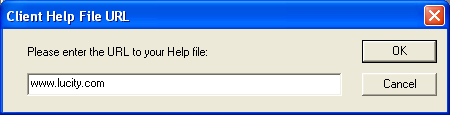
- Users with security rights can designate the proper web address containing in-house documentation. Simply type the URL and click OK.
Note: Changes made in this dialog affect all users.
 Use Client Help Use Client Help
- Click on the downward arrow beside the context sensitive help button in the module toolbar. Then, select Client Help.
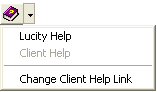
- Clicking on this option opens a user-defined help page. This could be an intranet or internet web page containing in-house help documents, standard operating procedures, or additional resources.
|

 Print
Print

 Print
Print

 Print
Print

 Print
Print