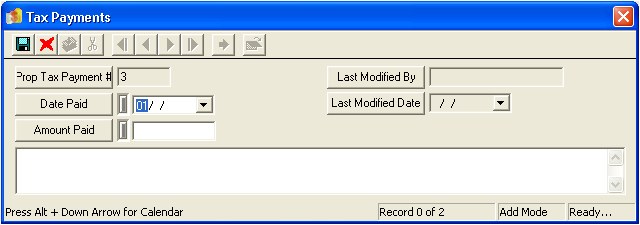
Note: Both the Date Paid and Amount Paid fields are required in order to save the record.
 to save the record.
to save the record. to exit Add Mode.
to exit Add Mode. to close the window.
to close the window.Notes: The system will add each payment entered in this grid to find the total amount of payments made. This sum will be found in the Amount Paid field on the General tab. You can use the functions in the Tax Payments grid to view, edit, or delete existing payment records. When payment records are deleted from the grid or edited and then saved, the system automatically updates the Amount Paid field.