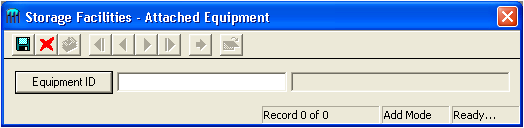
 to save the record.
to save the record. to close the window.
to close the window.Note: The Other Equipment tab is only accessible if you own the Equipment program and you have the Integration w/ Equipment option turned on. Consult the Water Options topic for more information. In order to add records to this tab, and to have equipment carried over from the Building record, the Alt Bldg No field in the Location tab must be populated.
This read-only grid lists all the equipment that is associated with the building the storage facility resides in. You can view an equipment inventory record from this grid by Right-clicking on the record and selecting View Record. This will open the record in the Equipment program.
While items of equipment that are linked to the associated building are automatically entered by the system, you can also add an equipment link directly from this grid. Follow the steps below to add an equipment link directly to the storage facility in this record.
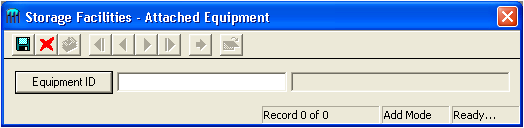
 to save the record.
to save the record. to close the window.
to close the window.You can then use the functions in the grid to edit the equipment records or remove an attached equipment link. All items of equipment added via this grid will automatically be associated with the Building identified on the Attributes tab.