The Comments tab explains why the test was performed and the results of the test. At the bottom of the tab is a grid that stores a list of test parameters.
Special Functions
Sample Name ** |
A unique name to identify the sample. |
Group |
Indicates the broad category of events the user would like to drill-down into and select an event from. Groups are established in the Facility Group Event Setup module, and the events associated with the selected group make up the pick-list for the Event field. Click on the field name or press F9 within a field for a list of of groups. |
Event |
The event the user wishes to document. Click on the field name or press F9 within a field for a list of of Event records. The events displayed in the list correspond to the category of event selected in the Group field. |
* Required field.
* Must form a unique combination along with the Facility Number, Monitoring Point, and Sample Taken fields.
Indicates the broad category of events the user would like to drill-down into and select an event from. Groups are established in the Facility Group Event Setup module, and the events associated with the selected group make up the pick-list for the Event field. Click on the field name or press F9 within a field for a list of of groups. |
The event the user wishes to document. Click on the field name or press F9 within a field for a list of of Event records. The events displayed in the list correspond to the category of event selected in the Group field. |
Sample Test Results
The Sample Test Results grid stores a list of parameters that were tested and their results. A sample of the grid appears below. Sort records in the grid by clicking on the headings.
![]()
How To Add a Test Result
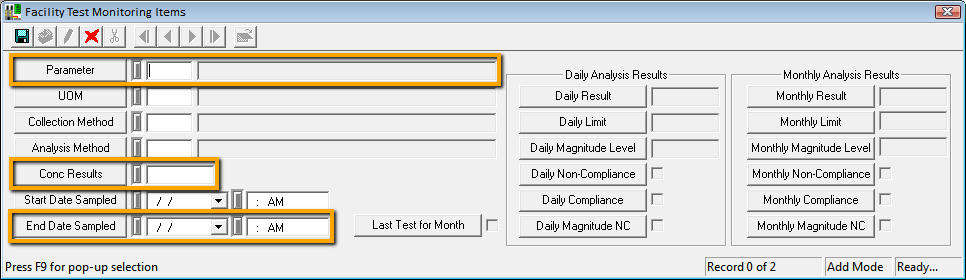
Note: The Parameter, Conc Results, and End Date Sampled fields are required.
Note: The Parameter and End Date/Time Sampled fields must form a unique combination.
More information about Test Results records