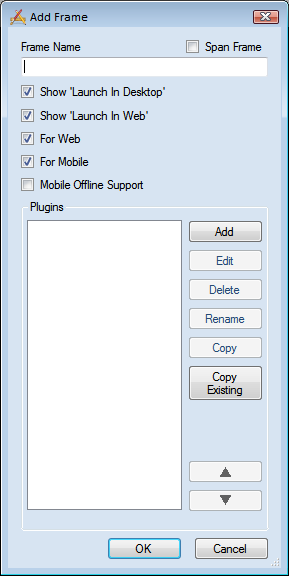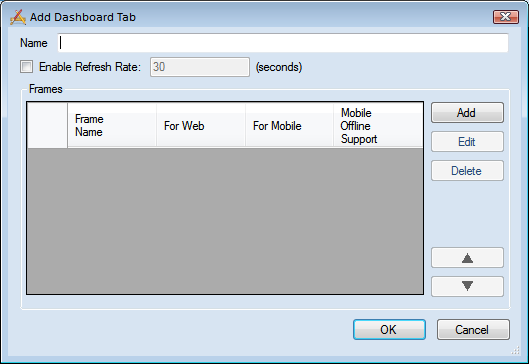
Tab options
Name *
This is the name that appears in the list of tabs on the left side of the dashboard and distinguishes it from other tabs.
Enable Refresh Rate:
This allows users to force the tab to refresh at an automatic interval. This refreshes all the filters and reports in every frame.
Frames
Add
Click this to add a new frame to the tab.
Edit
Click this to edit the currently selected frame.
Delete
Deletes the currently selected frame.
![]()
Moves the selected frame record up one space in the grid. The order of frames in the grid is the order they will appear on the tab.
![]()
Moves the selected frame record down one space in the grid.
OK
Click this to accept changes and close the window
Cancel
Cancels any changes made to this window.
 How To Enable a Refresh Rate
How To Enable a Refresh Rate