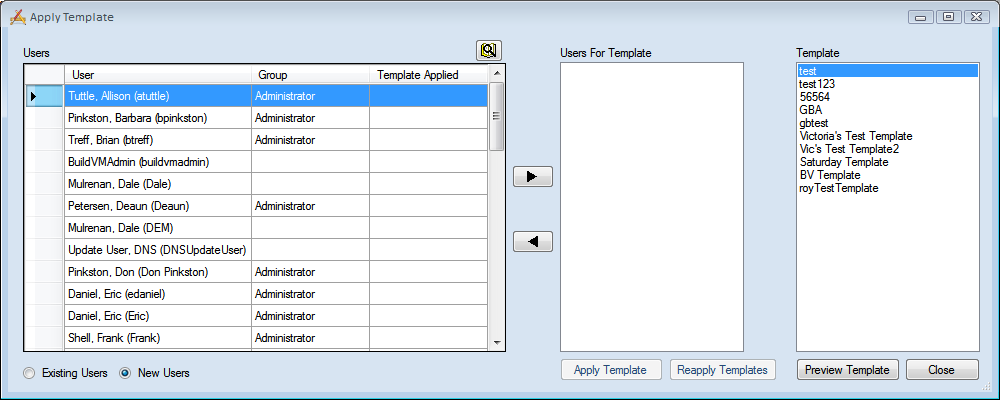
The Apply Batch Template tool allows users to apply Dashboard Templates to multiple users at a single time.
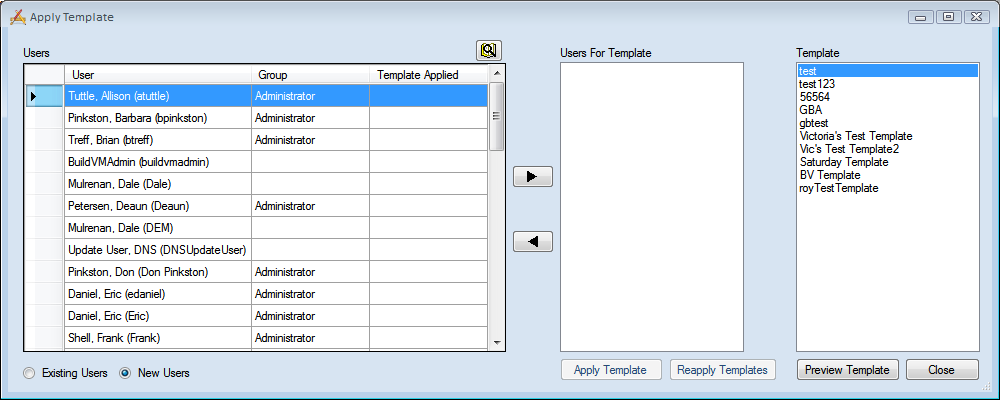
Users Grid |
Select users in this grid that the template should be applied to. The users that show up in this grid are based on the radio buttons located below the grid. Records in this grid can be sorted by the User, Group, and Template Applied columns. |
Lookup Button |
This button provides a way to look up specific users. |
Existing/New Users |
These radio buttons control the Users grid. The grid shows users that already have a dashboard setup when Existing Users is selected. When New Users is selected the grid shows users that don't have a dashboard setup. |
|
These buttons add/remove users to the Users for Template grid based on what is selected and which button is used. |
Users for Template Grid |
This grid displays the users that the template will be applied to. |
Template Grid |
This is a list of all the templates that have been created. |
Apply Template |
Applies the selected template to the users currently in the Users for Template grid. |
Reapply Template |
Applies the selected template to the users currently in the Users for Template grid if they have had the template previously applied. This is useful when changes have been made to a template and then need to be re-applied to the users that they were applied to before without having to figure out which who they all were. |
Preview Template |
Displays a preview of the selected template's dashboard. |
Close |
Closes this tool. |