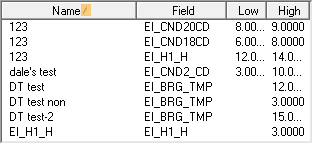The Inspections tab records all inspections performed on a piece of equipment and the default threshold levels for different inspection parameters. At the top of the screen are fields that track the date of the last inspection, several conditions, and the dates of future inspections. This information comes directly from the latest inspection record.
Field |
Function |
Date Inspected |
Date of the most recent inspection. Data comes from the most recent inspection's header. |
Pump Condition Motor Condition Seal Condition |
General condition results from the most recent inspection. Data comes from the most recent inspection's Pump Condition tab.
|
Next Pump Insp Next Motor Insp Next Seal Insp |
Next inspection dates from the most recent inspection. Data comes from the most recent inspection's Pump Condition tab.
|
Inspection Grid
This grid displays a list of all the past inspections for the piece of equipment.
A sample of the grid appears below. Sort records in the grid by clicking on the headings. An arrow (highlighted in orange below) indicates whether data appear in ascending or descending order. The functions in the grid allow user to view, add, edit, or delete the record.

 How To Add an Inspection Record
How To Add an Inspection Record
Threshold Values Grid
This grid displays a list of the default Threshold Values. The values that are in this grid are automatically added to new inspections created for the piece of equipment. Records can be added directly to this grid or loaded from the Threshold Library.
Note: Before using this tab fields within the module should be selected and labeled for storing the results of different parts of the test.
A sample of the grid appears below. Sort records in the grid by clicking on the headings. An arrow (highlighted in orange below) indicates whether data appear in ascending or descending order. The functions in the grid allow user to view, add, edit, or delete the record.