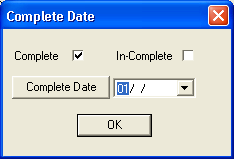
Note: Once the end date of the task matches the completion date populated in this tab, the system will automatically calculate the total number of units, unit cost, and total cost in the Tasks/Resources tab.
This option allows you to select assets in the grid and populate the completion date for those asset records. This allows you to document when work for a specific asset was completed. For example, if you have a work order for cleaning sewer pipes, you may clean one pipe today and the rest next week. This feature allows you to mark the pipes you cleaned as "completed" so you know which ones still need cleaning.
To populate a complete date, follow the steps below:
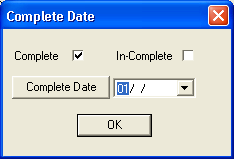
Note: Once the end date of the task matches the completion date populated in this tab, the system will automatically calculate the total number of units, unit cost, and total cost in the Tasks/Resources tab.