Detail Test Results tab
The Detail Test Results tab contains a grid which tracks measurements of specific contaminants measured during the test.
A sample of the grid appears below. Records in the grid are sorted based on the No column.

- Right-click in the grid to add a record
- Right-click on an existing record to get a menu with options to View Record, Add Record, Edit Record, Delete Record, or Load Detail Tests.
- Double-click on an existing record to open it
 How To Add a Detailed Test Result
How To Add a Detailed Test Result
- Right-click in the grid and select Add Record. The following pop-up will appear:
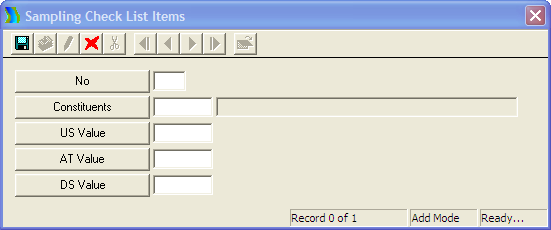
- Fill out the No field with a number to order results added to the grid.
- Fill out the Constituents field with the contaminant that was tested.
Note: The values in this picklist are user-defined
- Save and Close the record.
 How To Load a Detailed Test List
How To Load a Detailed Test List
- Right-click in the grid and select Load Detail Tests. The following pop-up will appear.
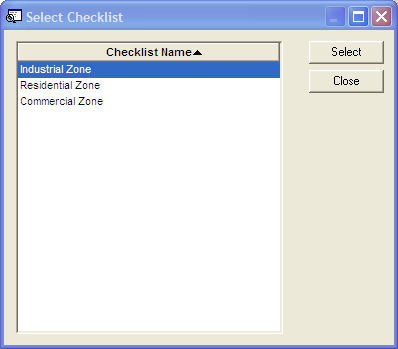
- These are pre-setup lists of contaminants that need to be tested for.
Note: These lists are setup by a user in the Storm Sampling Detailed Component List module.
- Select a checklist and click Select.
- The list will automatically be added to the grid and will be editable.
![]()
 How To Add a Detailed Test Result
How To Add a Detailed Test Result How To Load a Detailed Test List
How To Load a Detailed Test List