Example: In the example below is a Work Order Entry Form. It includes the main parent grid for the Work Order Module, as well as child grids for Work Order Locations, Work Order Tasks, and Work Order Assets. The Task grid has children too for Employees, Materials, and Fluids.
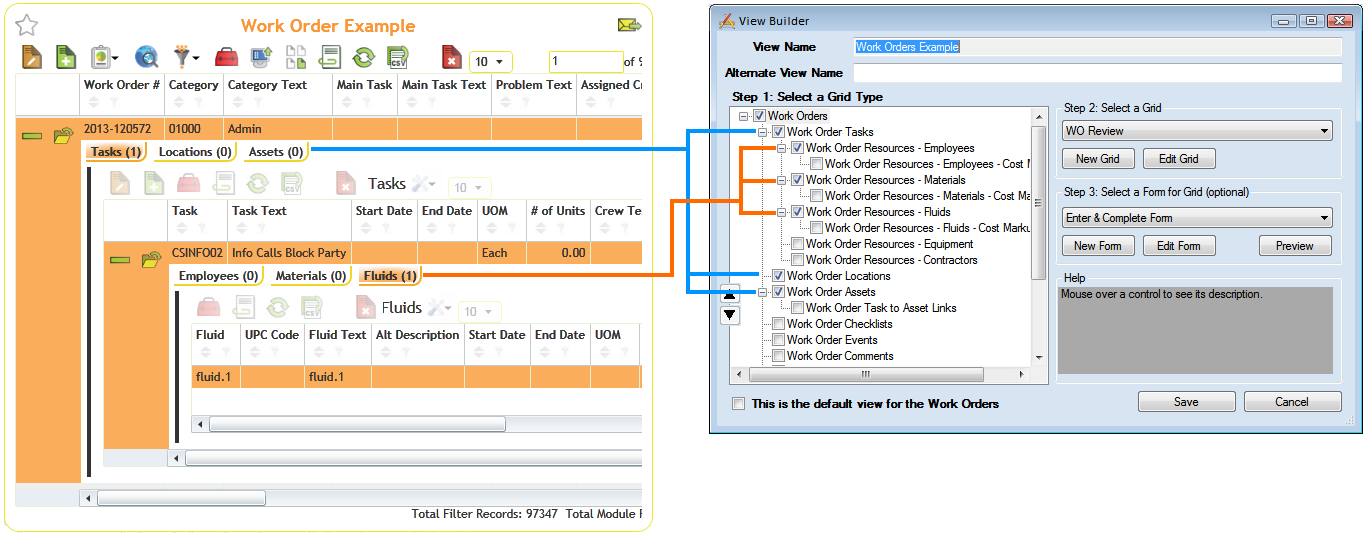
Note: The View cannot be saved until Step 2: Select a Grid has been completed for each Grid Type that is checked.