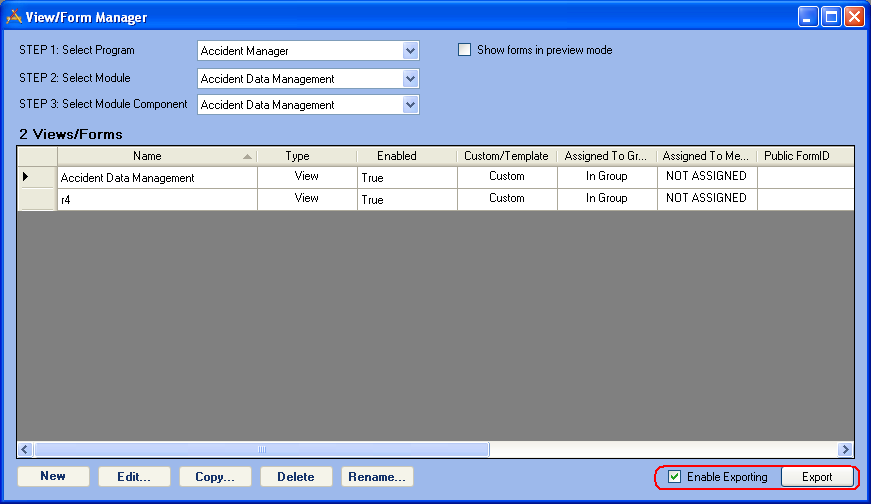
Often users want to setup Views and Forms in their test environment and then load them into their Production. In the View/Form manager, at the bottom right there is an Enable Exporting checkbox and an Export button. These allow users to export views and forms they have created in one Lucity Client, and import them into another.
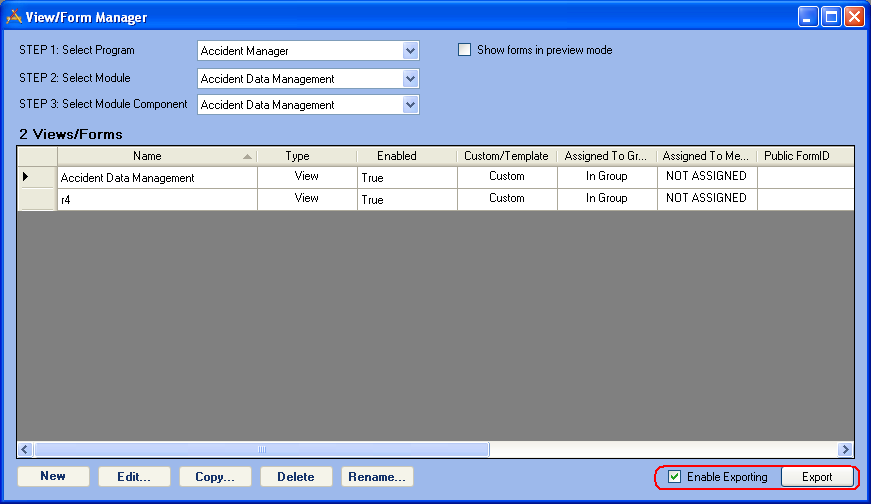
How To Export Views/Forms
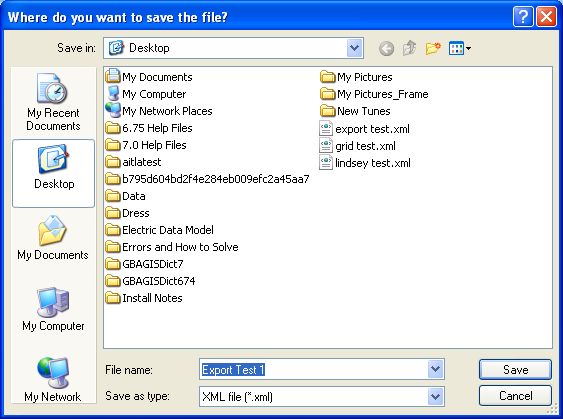
Note: See the Import from XML topic to learn how to import a grid or view.
Note: If there is another view attached to the view being exported, only the name of the attached view will be carried over when it is imported. To get everything that is attached to the view you are exporting, export the attached views first, then export the original export. When the views are imported, they will get attached to the original export because of the shared name.