
 Print
Print
Toolkit
Some detail and general forms will contain Toolkits. These Toolkits provide you with special functions designed specifically for each type of form. For a list of the tools available, click on this link.
- To access the Toolkit, highlight one or multiple records in the grid and click the Toolkit icon
 . The Toolkit dialog will appear.
. The Toolkit dialog will appear.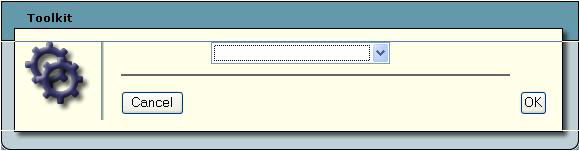
- Use the drop-down list to select the tool you'd like to execute. Different editable fields will then be displayed based on the selected tool.
Note: Some Toolkit operations are performed automatically; they require no other input from the user. When these functions are complete, a notation will appear in red text above the General Form indicating "Operation Succeeded".
- Two sample Toolkit options are displayed below; however, many more functions are offered that vary by form. At this time, the Toolkits are not customizable.
- The example below comes from the Work Order Tasks Detail Form. Here, we've selected the tool to Populate Dates and Units. Users can then enter Start and End Dates and Times and well as Task Units.
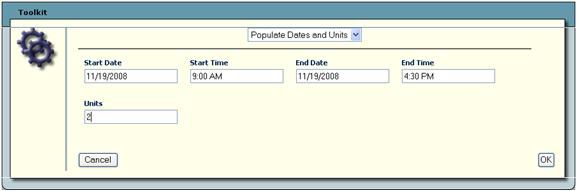
- This next example also comes from the Work Order Tasks Detail Form. Here, we've selected the tool to Add Multiple Employees. Users can select a resource from the pick list at left and use the center arrow buttons to add the resource to the selected items grid.
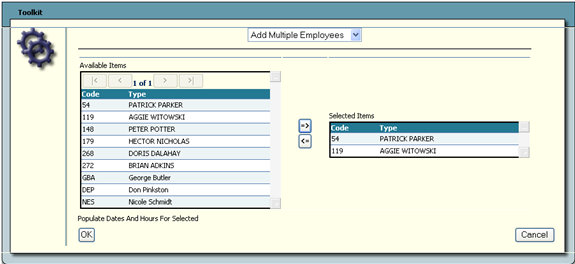
- For Toolkit functions requiring user input, click OK when complete. The data entered will be added to all highlighted records.
In This Section |
See Also |

 Print
Print
| © GBA Master Series, Inc. All rights reserved. |
|