Select X/Y
To create a Work Order or Request for a selected X/Y coordinate, complete the following steps:
- In the Tasks window of your Web Mapping Application, click on gbaMS Open Module. The following dialog will appear:
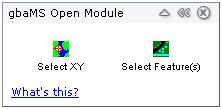
- Click the Select XY task
 and then click on a point in your map. To change the selected location, simply click on another point in the map. The selections will update dynamically.
and then click on a point in your map. To change the selected location, simply click on another point in the map. The selections will update dynamically.- A yellow dot will be placed at the selected location on your map.
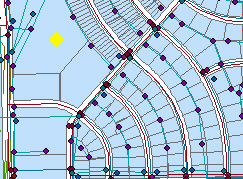
- A yellow dot will be placed at the selected location on your map.
- The Selected Point Dialog will appear. It will display the selected X/Y coordinate as well as provide two options to "Create Work Order" and "Create Work Request".
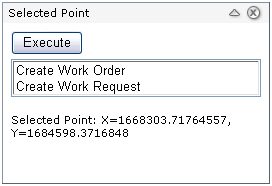
- To create a work order or request, highlight an option and click Execute. The coordinate will appear on the Location tab of the Work Order or Request tab of the Request, depending on which option you executed.
Note: If you have GBA Master Series® open and are logged in, the newly created record will open. If you are not currently logged in, you'll receive a prompt to log in to gbaMS allowing you to view the new record. In either event, the new record will be added to the gbaMS database.
- To create a work order or request, highlight an option and click Execute. The coordinate will appear on the Location tab of the Work Order or Request tab of the Request, depending on which option you executed.
See Also |