At the top of the Comments tab is a large text field to enter additional notes. While in Add or Edit mode, click in the field and begin typing. This field has copy/paste abilities, carriage returns <Ctrl + Enter>, and a spell checker that when turned on will underline misspelled words as they are typed.
This tab also contain a comments grid. This allows different users to enter individual comments that contain a time stamp of when the comment was entered.
A sample of the grid appears below. Sort records in the grid by clicking on the headings. An up or down arrow (highlighted in orange below) will appear signifying ascending or descending order. The functions in the grid allow user to view, or add records.
![]()
Add a comment to the grid
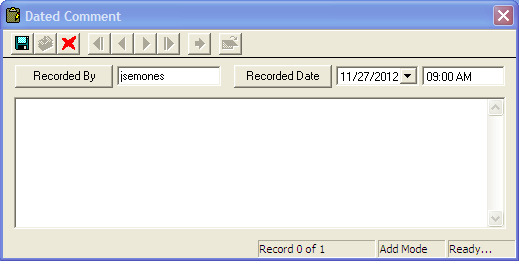
Note: Once these records are saved they cannot be edited or deleted.