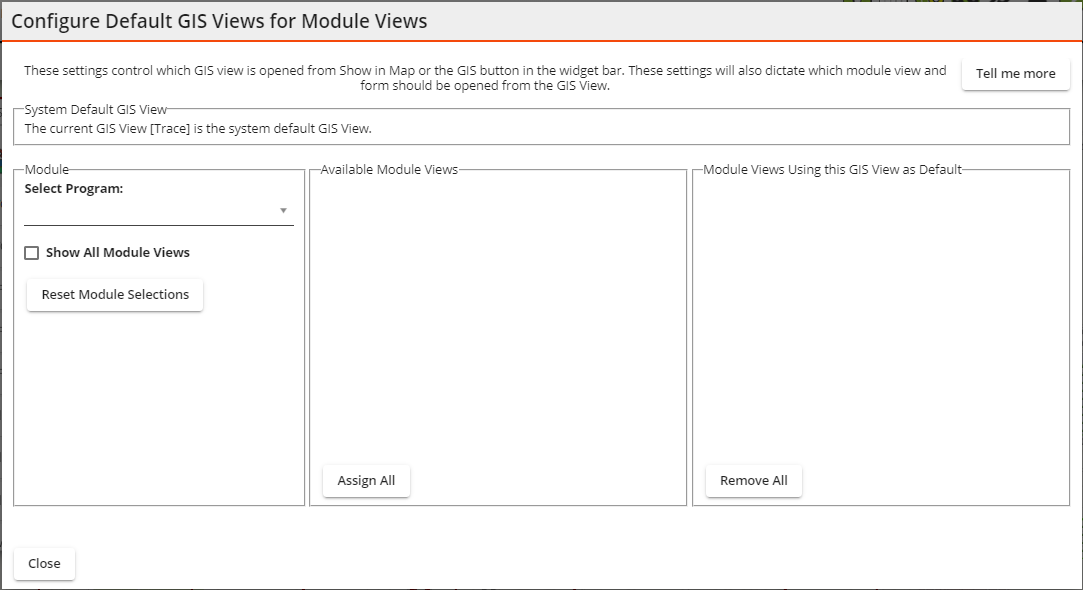
Each GIS View can be linked to one or more Module view. This provides the following functionality:
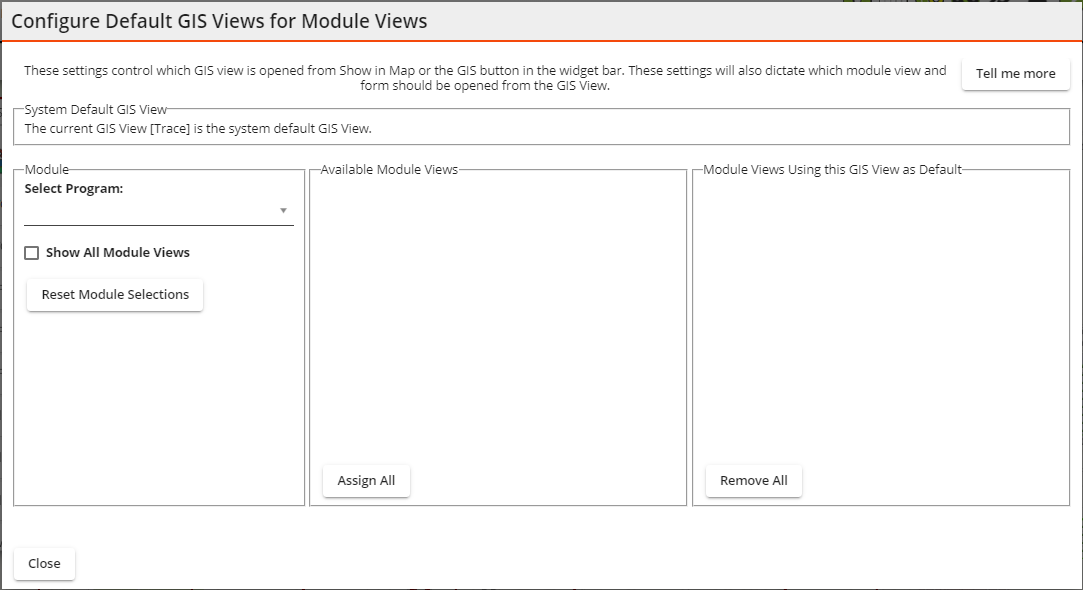
Select Program |
Defines which part of the Lucity program we are setting the default views for. |
Select Module Grouping 1 Select Module Grouping 2 |
Enables users to select a specific type of inventory to display the related views and the views of all of the inventories children records in the Available Module Views list. |
Show All Modules Views |
Causes the Available Module Views list to display all views for the Selected Program. |
Reset Module Selections |
Clears out selections in the Select Program, Select Module, and Reset Module Selections. |
Available Module Views |
Displays the views related to the program/module selections.
|
Assign All |
Sets the current GIS View as the default gis view for all modules views currently in the Available Module Views list. |
Module Views Using this Map as Default |
Displays a list of Module views for which the current GIS View is set as the default gis view.
|
Remove All |
Unassigns the current GIS View as the default gis view for all modules views currently in the Module Views using this Map as Default list. |
Close |
Closes the dialog. |