In Month view, the Work Scheduler shows shows all Work Orders that fall within the current filter during the selected month. The calendar is in Month view when the ![]() button is selected.
button is selected.
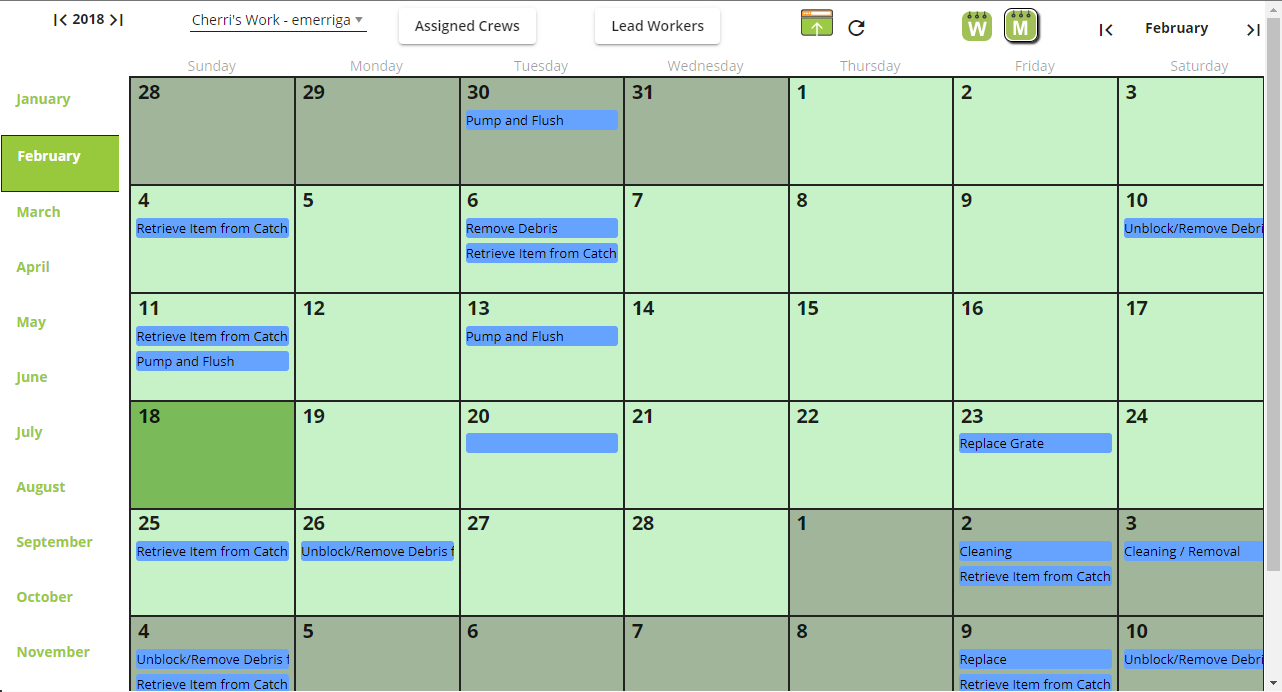
Tools
Year Navigation |
Enables the user to move between years. Appears in the top-right of the screen in month view. |
|
Select a Filter |
Enables users to select the Work Order filters they wish to view in the Work Scheduler. |
|
Assigned Crews |
Filters the visible Work Orders based on the assigned Crew. The drop-down list shows the Crews associated with the Work Orders scheduled for the current calendar period. |
|
Lead Workers |
Filters the visible Work Orders based on the assigned Lead Worker. The drop-down shows the Lead Workers associated with the Work Orders scheduled for the current calendar period. |
|
|
Open in View |
Opens the currently selected Work Order in a view. |
|
Refresh |
Refreshes the tool. |
|
Week/Month View toggle |
Switches between showing the week or Month view of Work data. |
Month Navigation |
Indicates which month is displayed and enables users to navigate to past or future months. |
|
 How to open a Work Order in a view
How to open a Work Order in a view
 How to filter based on Crews or Lead Workers
How to filter based on Crews or Lead Workers
Calendar
The calendar displays a list of Work Orders that fall within the selected month. By default, each record is identified by Task.
At the top of each day is a link (# more) to view additional Work Orders that span that date. Click the link to jump to the Week view containing that date.
Selecting Work Orders
Click on a Work Order to select it. When selected, click Open  to open the Work Order in a view.
to open the Work Order in a view.