![]()
The Data Export tool allows users to export all of the data in the current view to a file. The tool creates an export of the data and saves it to a temporary directory on the server. Then, it zips up the file and either downloads it directly to the user's computer or sends an email to designated recipients with the zip file attached. The temporary files created during the export are eventually purged.
Which records are exported? |
All records in the current filterset are exported. |
Which fields are exported? |
By default, the columns in the current grid are exported, however the user can customize which fields are exported. |
How are the data sorted? |
Lucity sorts the records in the export based on how the grid is sorted at the time of export. |
Format |
The export produces either a Microsoft Excel (.xlsx) file or a comma-delimited (.csv) file. Emailed files are sent in a zip file (.zip). |
![]() Use of the Data Export tool requires the Browse - Exporting permission for the module from which the export originates.
Use of the Data Export tool requires the Browse - Exporting permission for the module from which the export originates.
To use the tool, click the  button. The following window appears, displaying settings for the export.
button. The following window appears, displaying settings for the export.
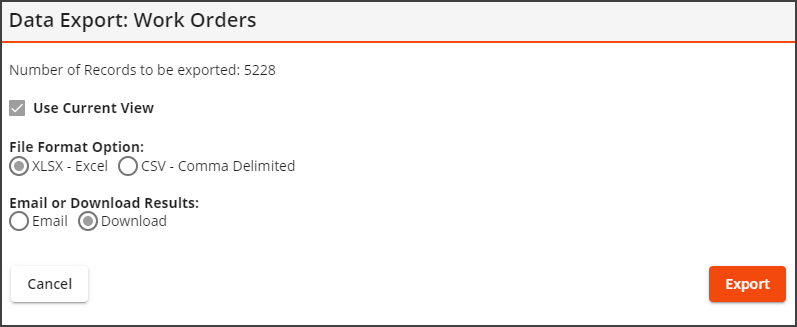
Data Export |
|
Number of Records to be Exported |
Represents a count of the records identified for export. |
Columns to Export |
|
Use Current View |
Directs the tool to export the columns in the current view. |
|
Edit New Remove |
Provides a means to design an export with the columns the user prefers.
|
File Format Option |
|
XLSX - Excel CSV - Comma Delimited |
Enable the user to select the format in which the system should export the data. |
Email or Download Results |
|
Download |
Enable the user to select whether the export should be downloaded to the computer or emailed to recipients designated by the user. Note: The download option requires that the browser not block pop-ups.. |
Email Settings - These options only appear if the Email option is selected: |
|
Subject Line on Email |
Enables the user to summarize the content of the export, which will appear in the message's subject line. |
Name of Attachment File for Email |
Enables the user to name the export file. |
Extension for the compressed exported file |
Allows the user to change the name of file extension for the zip file. This feature is useful for agencies that block emails with .zip attachments. Change the extension to anything that will make it through the email filter. Then, when the email is received, change the file extension back to .zip to open it. |
Emails to send exported to |
Indicates the email addresses to which the export should be sent. Enter an email address into the field and click Add. |
Cancel |
Aborts the export. |
Export |
Accepts settings and exports the files. |