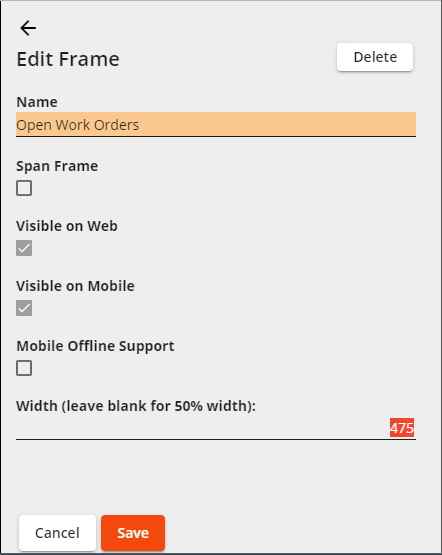Dashboard Setup
The Dashboard is the home of the Lucity Web application and the first thing a user sees when logging into the system. It provides a brief overview of module data and serves as a portal to more detailed information. Through the Dashboard , users have immediate access to the modules that they use frequently.
Some Dashboard components are edited using the Design Mode tool within the Dashboard . Additional Dashboard setup can be found in the Admin Portal > Dashboard Management .
Dashboard Components
Dashboard
The primary Lucity Web user interface.
Dashboard Tabs
Links to sets of related data elements.
One user's Dashboard can have an unlimited number of Dashboard Tabs , which are listed down the left-hand side of the screen. Click on a tab to view to the Frames and Plugins available for use in that tab.
Frame
A rectangular space on a Dashboard Tab that contains Plugins.
Plugin
The software components that display data within Frames. Lucity employs several types of plugins.
Dashboard/Map Split Screen
An interactive split screen view of the Dashboard and Web Map .
Shared Tabs
A group of Dashboard Tabs that are shared among multiple users. Shared Tabs enable administrators to make changes to a tab and apply those changes to all users who have that tab included on their dashboard.
Shared Tab Groups
A set of Shared Tabs that have been grouped together. Shared Tab Groups enable administrators to quickly assign a set of common tabs to a user.
Each user can have one Shared Tab Grou p. This shared group will always appear first in the user's list of Dashboard Tabs.
Dashboard Editing Tools
Enter Design Mode
Switches the Lucity Dashboard into Design Mode , the state that enables administrators to edit the Dashboard currently in view.
Note: The following tools appear when in Design Mode:
Add buttons
Allow administrators to add new Tabs , Frames , and Plugins to the Dashboard . Add buttons appear in multiple places within Design Mode.
Edit
Enables an administrator to modify the related Dashboard component.
Manage Tab Group
Lets an administrator assign a Shared Tab Group to the Dashboard .
Manage Users
Lets an administrator control which users the Shared Tab is assigned to. Appears only when a Shared Tab is selected.
Editing Pane
Provides a means for modifying the properties of a Dashboard component.
Exit Design Mode
Switches the Lucity Dashboard out of Design Mode .
Editing Pane
When users select a Dashboard component for editing, the Edit Pane appears, providing a means to modify the component's properties.
Move Pane
Switches the side of the screen that the Edit Pane displays.
Delete
Deletes the selected Dashboard component. If the component is a Shared Tab , the system removes Shared Tab from the user's Dashboard .
Save
Saves all changes made to the Dashboard component's settings.
Cancel
Cancels any edits and closes the menu.