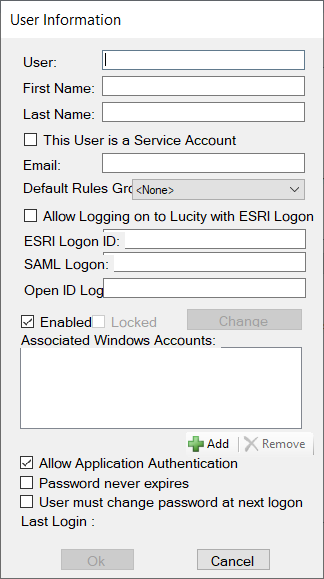Field
Function
![]() Permissions
Permissions
Account lockout duration in minutes
The Account lockout duration policy setting determines the number of minutes that a locked-out account remains locked out before automatically becoming unlocked. The available range is from 1 through 99,999 minutes. A value of 0 specifies that the account will be locked out until an administrator explicitly unlocks it. If Account lockout threshold is set to a number greater than zero, Account lockout duration must be greater than or equal to the value of Reset account lockout counter after.
IT Admin
Account lockout threshold (# invalid logins before lock)
The Account lockout threshold policy setting determines the number of failed sign-in attempts that will cause a user account to be locked. A locked account cannot be used until it is reset by an administrator or until the number of minutes specified by the Account lockout duration policy setting expires. You can set the value to be any valid integer, or you can specify that the account will never be locked by setting the value to 0. If Account lockout threshold is set to a number greater than zero, Account lockout duration must be greater than or equal to the value of Reset account lockout counter after.
IT Admin
Allow easily guessed passwords
Prohibits users from using overly simple passwords. When enabled, this setting blocks passwords that:
- consist of repeated values - 1111111, AAAAAA;
- consist of a common sequence - 1234567, ABCDEFG;
- supply user information - logon, first name, last name, email address; or
- include one of these easily guessed passwords - password, qwerty, abc123, iloveyou, admin, letmein, qwertyio, football, baseball, welcome, 1qaz2wsx, dragon, master, monkey, login, princess, qwertyiop, passw0rd, p@ssword, p@ssw0rd, starwars, lucity, gba.
IT Admin
Days before password expiration to warn user
Indicates how many days before a user's password expires that he or she should receive an in-application warning.
Does not affect users that login via Windows Authentication.
IT Admin
Days before password expiration to warn user with Email.
Indicates how many days before a user's password expires that he or she should receive an email warning.
App Admin
Default Setting for User Must Change Password At Next Logon
Controls whether or not the User must change password at next login is automatically checked when a new user is added, or when an admin resets a user's password.
App Admin
Enforce Password history
Enforce password history sets how frequently old passwords can be reused. This policy can be used to discourage users from changing back and forth between a set of common passwords. Lucity can store up to 24 passwords for each user in the password history.
- 0 - Setting Disabled
- 1 - Stops them from reusing their last password. This password can be reused again next time they have to come up with a new password.
- 2 - Stops them from reusing their last 2 passwords.
- etc..
IT Admin
Maximum password age
Minimum password age determines how long users must keep a password before they can change it. This field can be set to prevent users from cheating the password system by entering a new password and then changing it right back to the old one.
IT Admin
Minimum Length For Passwords (Must be 1 or greater)
Establishes the minimum number of characters allowed for a Lucity password.
IT Admin
Minimum Password Age
Establishes the number of days that must pass before an old password can be reused.
IT Admin
Password must meet complexity requirements
Indicates whether a user's passwords must meet a set of requirements for complexity.
If this setting is enabled, a user's Lucity password must contain three of these four elements:
- Upper case letter
- Lower case letter
- Number
- Special character
IT Admin
Reset account lockout counter after (n) minutes
The Reset account lockout counter after policy setting determines the number of minutes that must elapse from the time a user fails to log on before the failed logon attempt counter is reset to 0. If Account lockout threshold is set to a number greater than zero, this reset time must be less than or equal to the value of Account lockout duration.
IT Admin
Send an email to the user when their password changes
Sends an email to the email address associated with a Lucity login when the password is changed.
App Admin
 How to configure Account Lockout
How to configure Account Lockout button to open the Admin Portal.
button to open the Admin Portal.