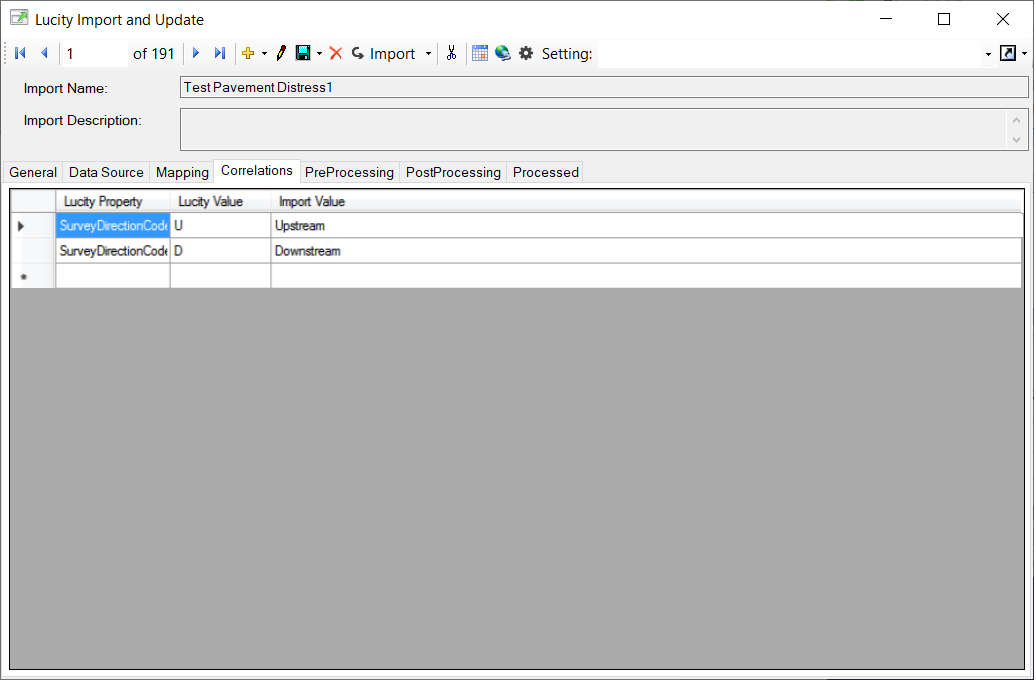
The Correlations tab enables users to correlate values in the import data to values in Lucity when values do not already match between the two systems. The primary purpose of the Correlations tab is to correlate values from two picklists that do not match; however, it's function is not limited to pick-list fields. Only fields identified in the Mappings tab can be correlated.
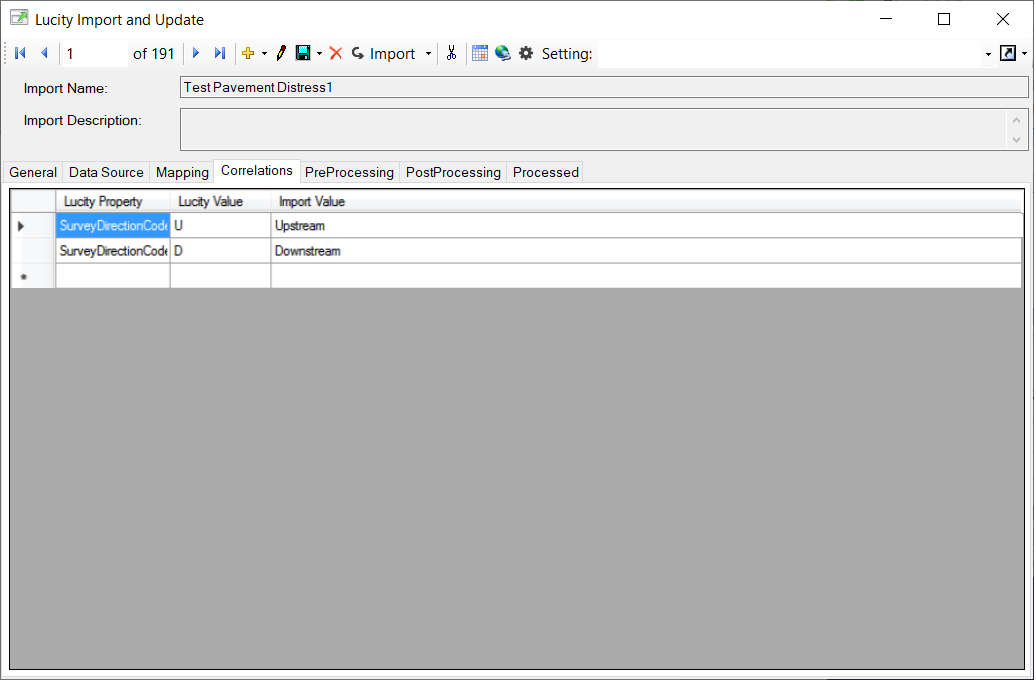
Lucity Property |
The Lucity property that requires a correlation. This is the Property from the Mapping tab. |
Lucity Value |
The value that will be filled into Lucity when the related Import Value is imported. |
Import Value |
The value that must be translated to the Lucity Value during the import. |
When to use Correlations
Correlations are for when you have data in our import data that you want or need it to be converted to something else. For example, if the source data utilizes "Concrete Masonry Blocks", but in Lucity, that correlates to "CMU" a correlation would be created to convert "Concrete Masonry Blocks" to "CMU".
You do not need to use correlations if you are attempting to import data into the code or type field on a pick-list but do not have another field with the corresponding code or type. Map the one field you have. As long as the codes or the types you have match what is in Lucity, the program will automatically find the match.
How To Set Up a Correlation