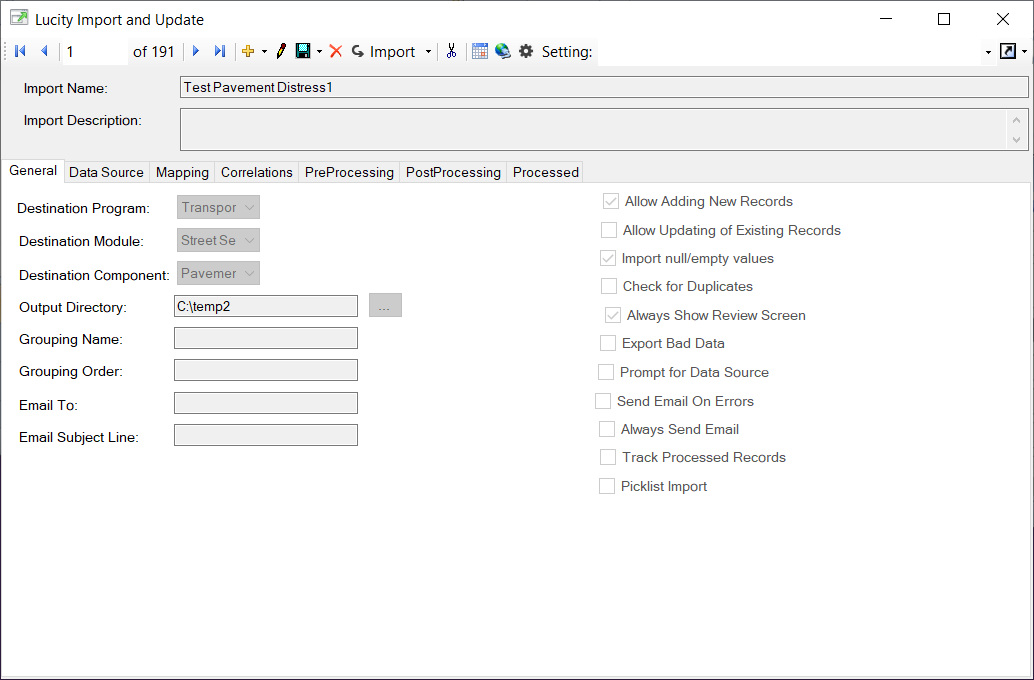 .
.The General tab stores attributes of the import.
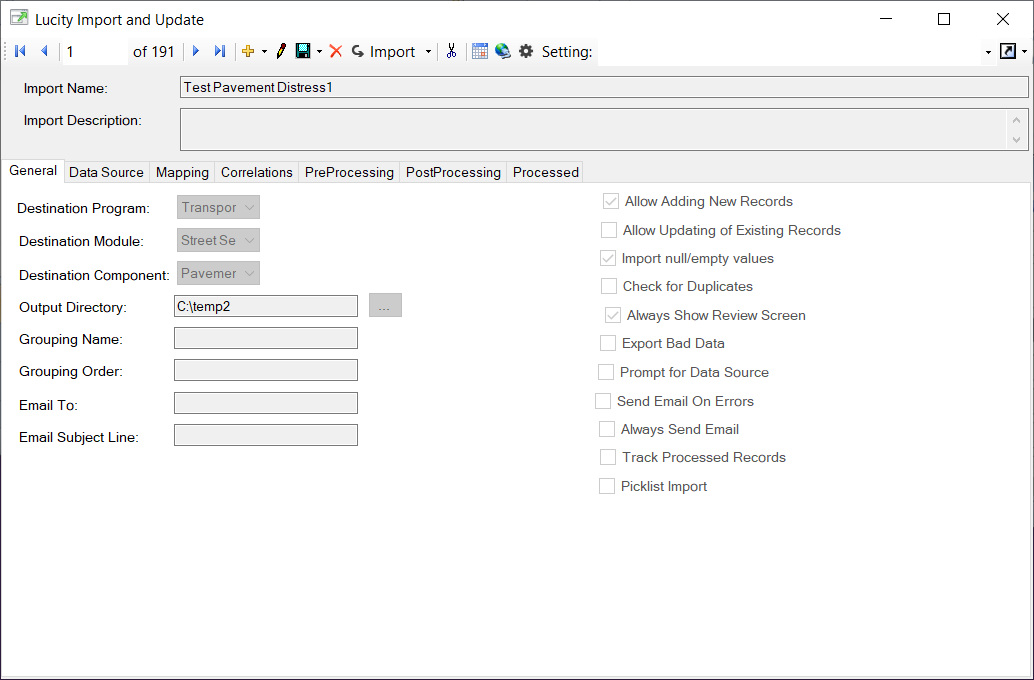 .
.
Destination Program Destination Module Destination Component |
Designates the location in Lucity in which the imported records will be stored. Enables the user to select a program, a module, and one of its components. |
Output Directory |
Identifies the network directory to which the program will export a list of bad records. When the Export Bad Data option is checked, a list of any data that could not be imported is exported to this work location.
|
Grouping Name |
Identifies a component of a Group Import. Complete this field if the configuration is part of a group of imports that must/can occur together in a specific order. Although each part of such an import has a different configuration, they should all share the same Grouping Name. Example: A PACP import will have a configuration for the PACP Inspection data and a configuration for the PACP observations. These two configurations will share the same Grouping Name. |
Grouping Order |
Dictates the order in which Group Imports should occur. The first configuration to import is marked as 1, the next, 2, etc. Example: A PACP inspection import will have a Grouping Order of 1 and the PACP observation import will have a Grouping Order of 2. When the Group Import is run the inspections are imported and then the observations are imported. The order is important because the observations must be attached to an inspection. |
Email To * |
Lists the email addresses (delimited by commas) to which the system should send the notification after completing an import. |
Email Subject Line * |
Specifies the Subject line that should appear on the notification. |
* Emails sent out by the Import and Update are sent via the Lucity Email Generator.
Import Options
Allow Adding New Records |
Allows the import to create new records in Lucity. |
Allow Updating of Existing Records |
Allows the import to update attribute fields on existing Lucity records when import data bear a matching Common ID. Note: If you are importing child records and Lucity does not provide a way to uniquely identify the child record, then this box will automatically be unchecked and disabled. All imported records will be treated as new records. Records that fall into this category can be identified in the Mapping tab. Fields that uniquely identify a record or that link the child to a parent record are marked in green. Child records that have a parent linking field but no unique field marked in green fall into this category. |
Import null/empty values |
Tells the system whether it should import null or empty values. If this option is checked, null or empty values can overwrite non-null values in the database. |
Check for Duplicates |
Directs the import program to check for duplicate records in the import data based on the unique fields in the destination module. When enabled, any records identified as duplicates will not be imported. Note: This should only be used if you think that the data may have duplicates. This should not be used if you have document information attached to your records. This setting will cause problems with attaching multiple documents to a single record that is being imported. |
Always Show Review Screen |
When the import process encounters bad records, a review screen appears to allow the user to review the data. If this option is enabled, the review screen appears every time the import is run, whether or not any bad records exist. |
Export Bad Data |
Exports records that cannot be imported into a comma-separated values (.csv) file. |
Prompt for Data Source |
Automatically prompts the user for the data source when they run the import instead of using the saved data source. Note: If you are importing a Group the user will only be prompted for the import that is currently displayed on the screen. Note: If the program is run silently the program will not prompt and will use the saved data source. |
Send Email on Errors |
Notifies designated email addresses that there were errors in an import. (Requires the Email To and Email Subject Line to be filled out.) |
Always Send Email |
Notifies designated email addresses that the import is complete. (Requires the Email To and Email Subject Line to be filled out.) |
Track Processed Records |
Tells the system to track the records that are processed. When this is enabled the TrackingIdentifier field is enabled, and must be filled out, on the Mapping tab. |
Picklist Import |
Enables the ability to import and update the code type list for a picklist field found in the selected module. Note this function only supports simple picklist fields. More information on importing picklists |