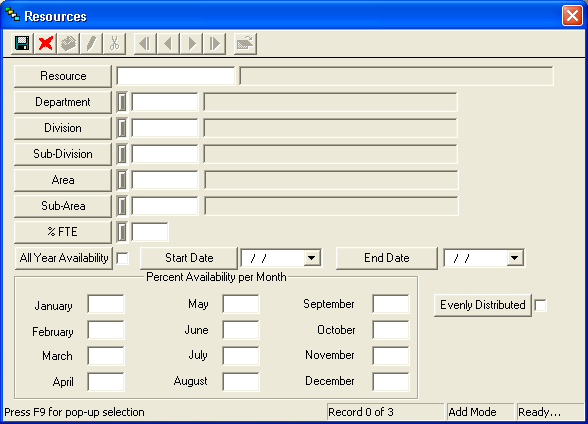
Note: You can Right-click + Ctrl in any field to view a field definition.
 to save the record.
to save the record. to escape Add Mode (if you are in continuous add mode).
to escape Add Mode (if you are in continuous add mode). to close the window.
to close the window.The Resources tab allows you to view all Resources associated with this Classification. Resources may include employees or equipment. Here, you can view when a resource is available. Records can be sorted by clicking on the headings. An up or down arrow will appear signifying ascending or descending order. You can add or edit resources from this grid.
How To Add a Resource to a Classification
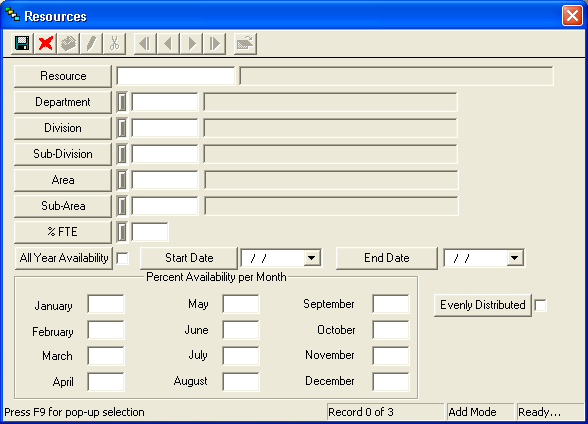
Note: You can Right-click + Ctrl in any field to view a field definition.
 to save the record.
to save the record. to escape Add Mode (if you are in continuous add mode).
to escape Add Mode (if you are in continuous add mode). to close the window.
to close the window.How To View, Edit or Delete a Resource Associated with a Classification
To view, edit, or delete a resource, Right-click on a record and select either View Record, Edit Record, or Delete Record.