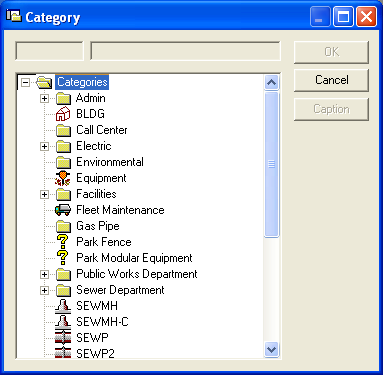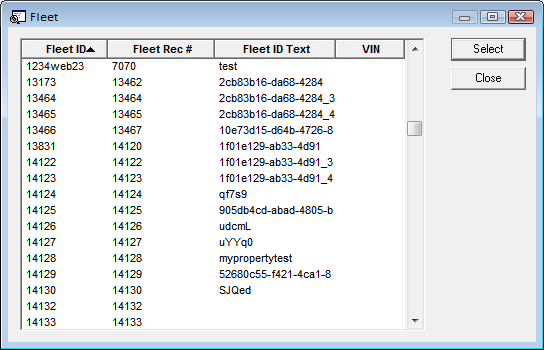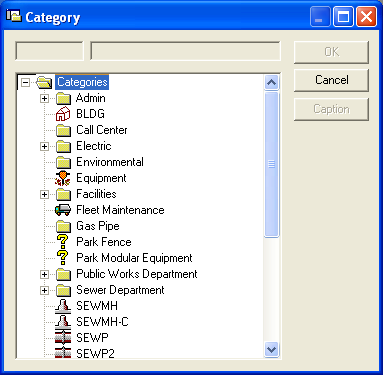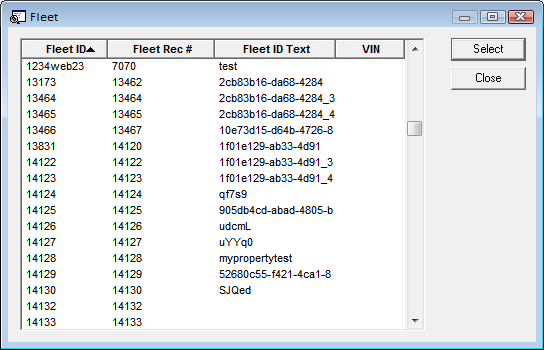How To Add Multiple Assets to a Work Order
The ADD MULTIPLE feature enables users to add multiple assets to a Work Order.
- Right-click in the grid and select Add Multiple.
- Choose a category from the following list:
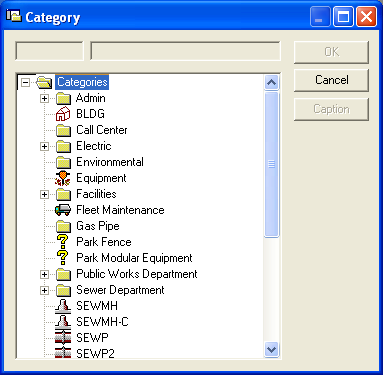
A dialog similar to the following will appear:
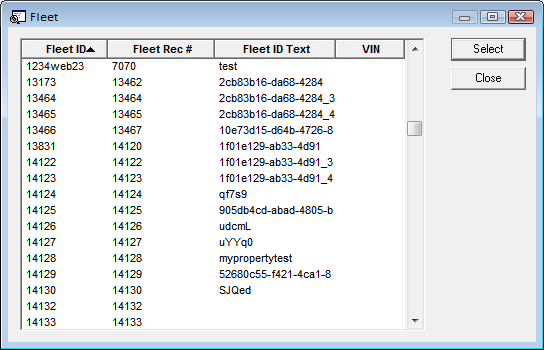
- Use the Ctrl or Shift keys on the keyboard to highlight multiple assets in the list. Asset types are limited to the Category selected in the header.
- Click Select. The highlighted assets will be added to the grid.