Editable Grid
![]()
All grids have the ability to open in the Edit in Grid mode. This Lucity feature lets users add and edit records directly in the grid and navigate through grid fields using the keyboard, which streamlines the process of creating and editing multiple records.
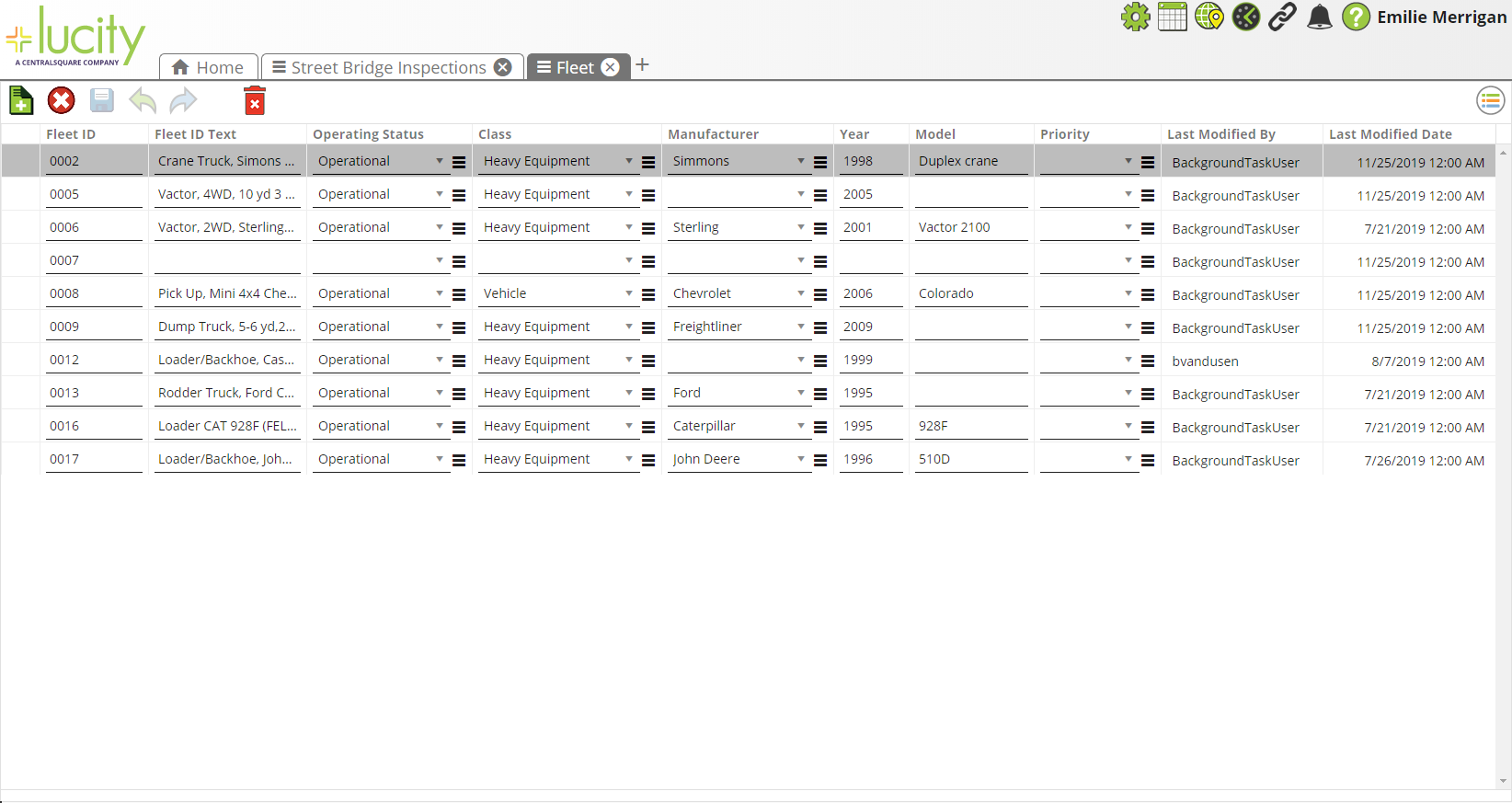
 Requires the Lucity Apps > Lucity Web > Allow Inline Editing permission. TheGeneral - Add, General - Edit, and General - Delete permissions are required in each Lucity modules depending on the functions that should be available in the grid.
Requires the Lucity Apps > Lucity Web > Allow Inline Editing permission. TheGeneral - Add, General - Edit, and General - Delete permissions are required in each Lucity modules depending on the functions that should be available in the grid.
Grid Elements
When a user launches Edit in Grid mode, the module toolbar shifts to display the following tools:
|
Icon |
Tool |
Description |
Hotkey |
|---|---|---|---|
|
|
|
Adds a new, empty record to the grid.
Note: This button is disabled if something in the grid requires underlying functions that the grids do not yet support. |
|
|
|
|
Cancels all edits made in the grid and exits Edit in Grid mode. |
|
|
|
|
Retains all edits made in the grid and exits Edit in Grid mode. Edits can also be saved by pressing + + . |
|
|
|
|
Reverses the previous edit. |
|
|
|
|
Recreates the last undone edit. |
|
|
|
|
Deletes the record selected in the grid.
|
|
|
|
Menu |
Displays a list of the following tools. |
|
|
|
Save Customizations |
Saves the user's current column size and the order in which the columns appear. |
|
|
Clear Customizations |
Clears the user's currently saved column size and column order preferences. |
||
|
|
Grid Information |
Provides information about the current grid, view, and module. |
|
|
Hotkeys |
Displays a list of the hotkeys that are available in the editable grid. |
- While in Edit mode, click the
 button to add a new record. A new line appears at the top of grid.
button to add a new record. A new line appears at the top of grid. - The cursor appears in the first field. Enter the applicable information.
- Use the Tab key or the mouse to navigate to other fields to enter data.
-
When all data entry or edits are complete, select
 in the toolbar.
in the toolbar.Important: No edits the user made in the grid are saved until the user selects
 and exits Edit mode.
and exits Edit mode.