Dashboard Setup
The dashboard is the home of the EAM Web application and the first thing a user sees when logging into the system. It provides a brief overview of module data and serves as a portal to more detailed information. Through the dashboard, users have immediate access to the modules that they use frequently.
Some dashboard components are edited using the Design Mode tool within the dashboard. Additional dashboard setup can be found in the Admin Portal > Dashboard Management.
Dashboard Components
|
The primary EAM Web user interface. |
|
|
Links to sets of related data elements.
|
|
|
A rectangular space on a dashboard tab that contains plug-ins. |
|
|
The software components that display data within frames. EAM employs several types of plug-ins. |
|
|
An interactive split screen view of the dashboard and Web Map. |
|
|
A group of Dashboard Tabs that are shared among multiple users. Shared Tabs enable administrators to make changes to a tab and apply those changes to all users who have that tab included on their dashboard. |
|
|
A set of Shared Tabs that have been grouped together. Shared Tab Groups enable administrators to quickly assign a set of common tabs to a user. Each user can have one Shared Tab Group. This shared group will always appear first in the user's list of Dashboard Tabs. |
Dashboard Editing Tools
|
|
Switches the EAM Dashboard into Design Mode, the state that enables administrators to edit the Dashboard currently in view. The following tools appear when in Design Mode: |
|
|
Allow administrators to add new tabs, frames and plug-ins to the dashboard. Add buttons appear in multiple places within Design Mode. |
|
|
Enables an administrator to modify the related Dashboard component. |
|
|
Lets an administrator assign a Shared Tab Group to the Dashboard. |
|
|
Lets an administrator control which users the Shared Tab is assigned to. Appears only when a Shared Tab is selected. |
|
|
Provides a means for modifying the properties of a Dashboard component. |
|
Exit Design Mode |
Switches the Dashboard out of Design Mode. |
Edit Frame
When users select a Dashboard component for editing, the Edit Frame appears, providing a means to modify the component's properties.
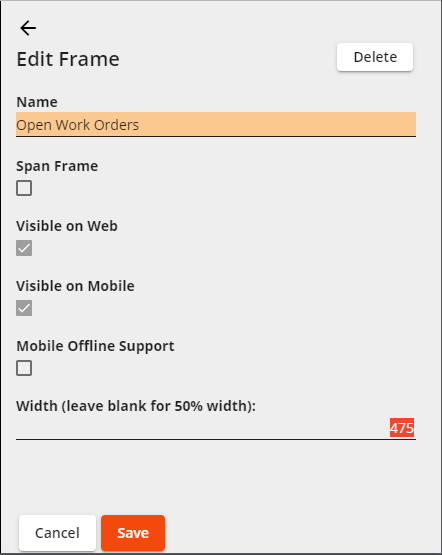
|
|
Switches the side of the screen that the Edit Frame displays. |
|
|
Deletes the selected Dashboard component. If the component is a Shared Tab, the system removes Shared Tab from the user's dashboard. |
|
|
Saves all changes made to the dashboard component's settings. |
|
|
Cancels any edits and closes the menu. |


