Documents tab
The Documents tab lists all documents attached to the selected record and enables users to interact with those documents.
|
Documents grid |
Lists the documents attached to the selected record.
|
|
|
Attaches a document to the selected Lucity record. |
|
|
Uploads a copy of one or more documents to the web server and attaches them to the selected Lucity record. |
|
|
Copies the selected document(s) to a Work Order. |
|
|
Opens the selected document using the computer's default program for that type of document. |
|
|
Displays information about the connection to the document. |
|
|
Edits the connection between the Lucity record and the selected document. (This tool does not edit the document itself.) |
|
|
Removes the connection between the Lucity record and the selected document.
|
Document Properties
|
Path |
Displays the network path to the document's location. |
|
Description |
Explains the nature of the document. |
|
Carry Over to Work Order |
When enabled, tells the system to link the document to any Work Orders created for the record. |
|
Bypass Document Server to View Document |
When enabled, tells the system to display a link to the document location, rather than automatically opening the document. This option is useful for large documents. |
Module Specific Document Properties
Work Requests & Work Orders
|
Make Document Publicly Available |
Marks that the document should be available to access using the Lucity Citizen Portal REST API for applications like third-party 311 integrations. |
Note: If a Lucity Cloud user uses the button the resulting document record will automatically be marked to Bypass Document Server to View Document. As well the Bypass Document Server to View Documents option cannot manually be changed for any document records
- Select a single Lucity record.
-
Select
 . *The Document button will be white if no documents are attached. The following pop-up appears:
. *The Document button will be white if no documents are attached. The following pop-up appears: 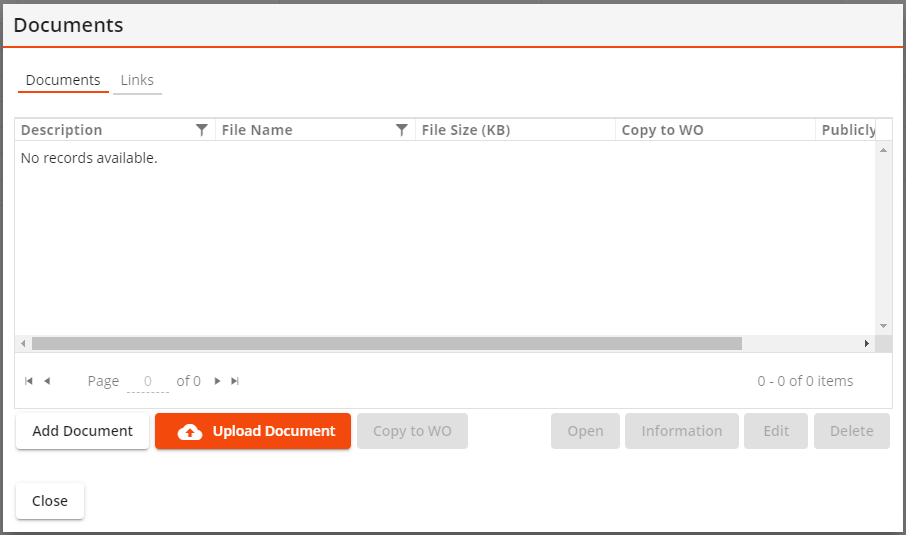
-
Select Add Document. The following pop-up appears:
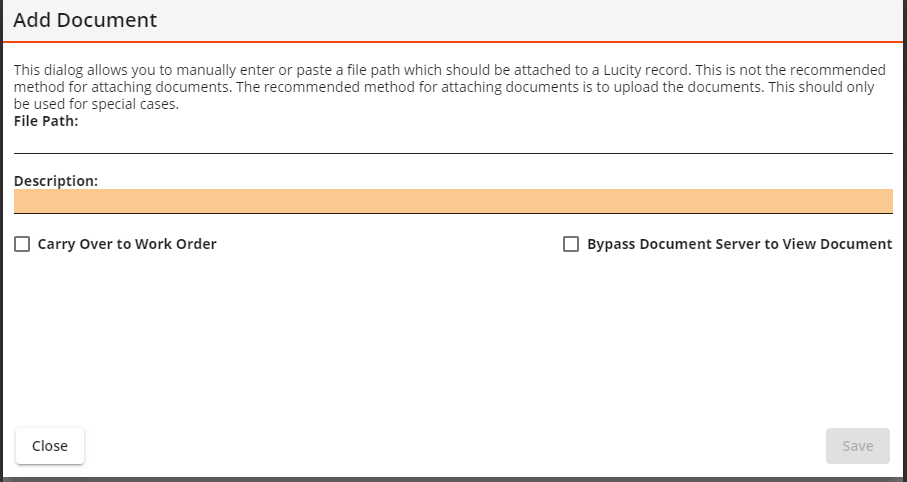
- Type or paste in the File Path for the document.
- Describe the document in the Description field.
- Mark the Carry Over to Work Order and Bypass Document Server to View Document options as desired.
- Select Save. The document appears in the record's Documents list.
- Select a single Lucity asset record.
-
Click
 . *The Document icon will be white if no documents are attached. The following pop-up appears:
. *The Document icon will be white if no documents are attached. The following pop-up appears: 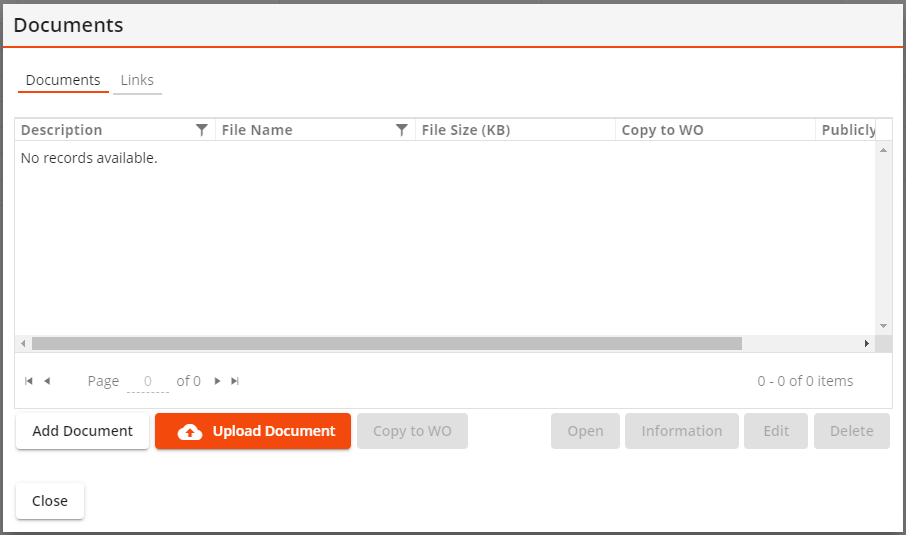
-
Select Upload Document. The following pop-up appears:
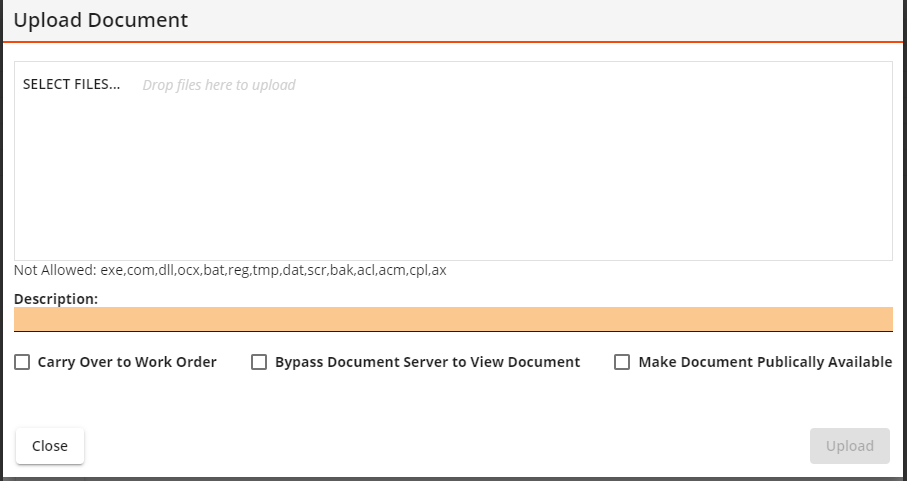
- In the File: section, select SELECT FILES... to browse and select a file.
Use CTRL + click if you want to select more than one file.
- Select Open. The selected record(s) now appear in the Upload Document window.
- Describe the document in the Description field.
If you upload multiple documents, the Description will be used for all uploaded documents, along with a number to differentiate the files.
- Mark the Carry Over to Work Order, Bypass Document Server to View Document, and Make Document Publically Available options as desired.
- Select Upload. The system copies the file and saves the copy to the server location specified by Lucity administrators. This copy is then attached to the Lucity record.
- Select a single Lucity record.
-
Select
 . *The Document icon will be white if no documents are attached. The following pop-up appears:
. *The Document icon will be white if no documents are attached. The following pop-up appears: 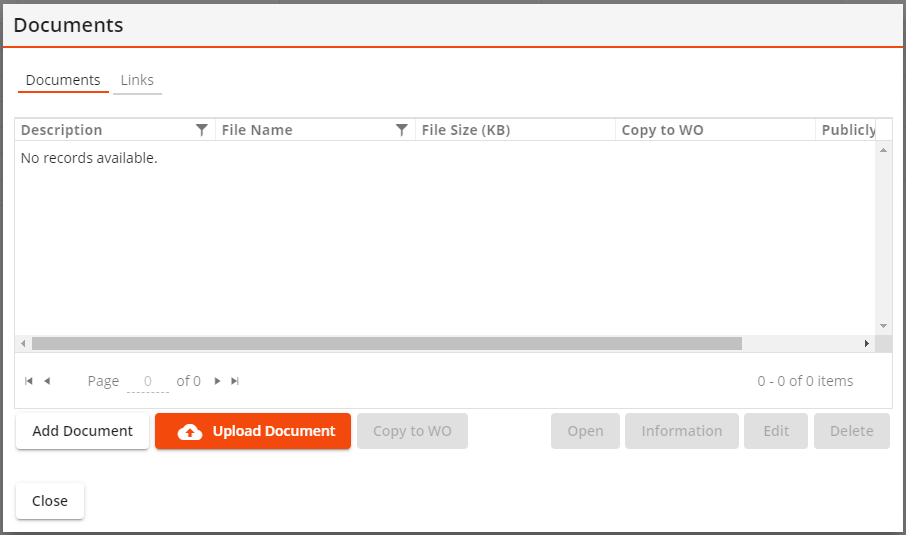
- Select a document from the list and select Open.
If the document can be opened in the browser, the system launches it in a new browser tab/window.
If the document cannot be opened in the browser, the system launches the computer's default program for the file type.
If the Bypass Document Server to View Document option is enabled, or, if the document exceeds the file size limit (set in the system settings), the following pop-up appears:
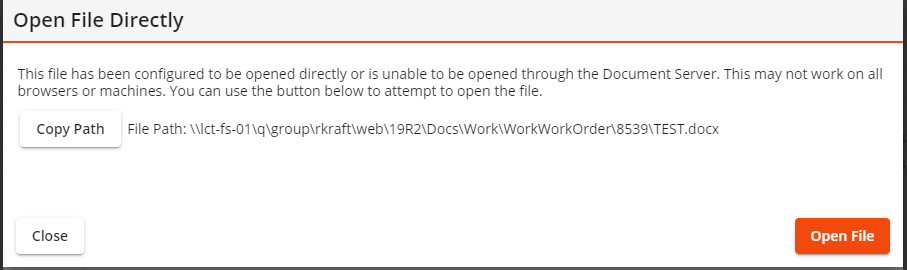
Select Copy Path to copy the path, which can then be pasted into the computer's File Explorer.
OR
Select Open File to attempt to open the file.
Note: Very large files will likely slow the system significantly.
- Select a single Lucity record.
-
Select
 . *The Document icon will be white if no documents are attached. The following pop-up appears:
. *The Document icon will be white if no documents are attached. The following pop-up appears: 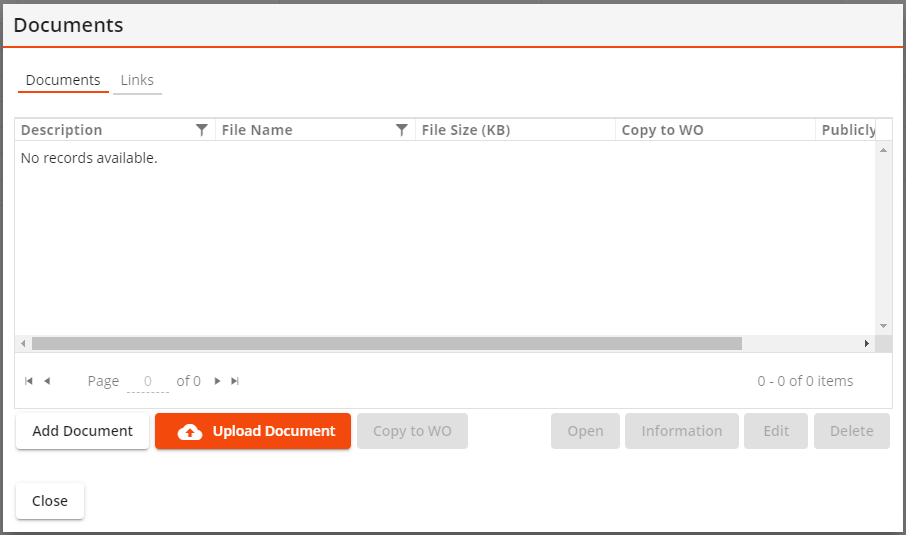
- Select a document in the list and select Edit.
The following pop-up appears for documents uploaded to the web server:
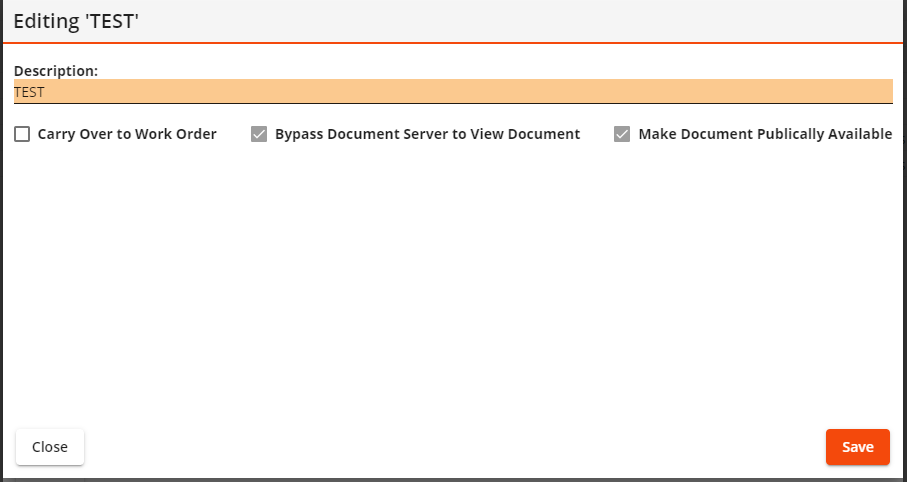
Note: If documents are attached via a file path, this window will include an additional editable File Path field under Description.
- Edit the desired fields.
- Select Save.
- Select a single Lucity record.
-
Click the Android Screenshot button to open the Document tool. *The Document button will be white if not documents are attached. The following pop-up appears:
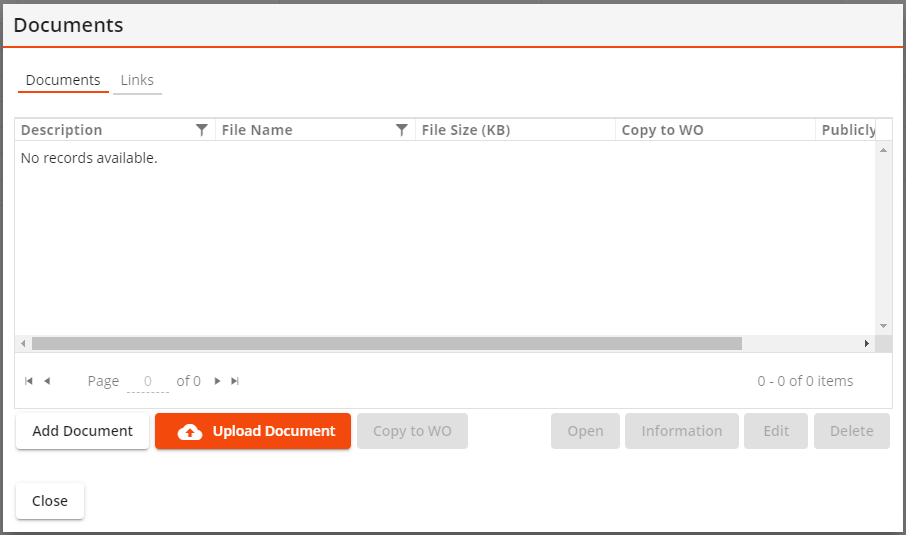
- Select a document in the list and select Delete.
-
The following prompt appears:
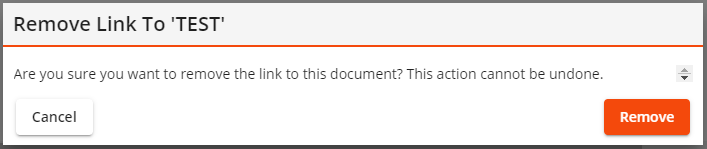
- Select Remove.
If a document was attached through a network location, Lucity deletes the link to the file, but retains the file on the network.
If the file was uploaded to the web server and attached to the record, one of the following actions occurs:
If the user does not have the Images/Movies/Documents - Delete File permission, the link to the file is deleted, but the file remains on the web server.
If the user has the Images/Movies/Documents - Delete File permission, the system asks whether the user would like to delete the file on the web server.
Select Yes to remove the link to the document and delete the uploaded file.
Select No to remove the link to the document and leave the uploaded file on the network.
- Select a single Lucity record.
-
Select
 . *The Document icon will be white if no documents are attached. The following pop-up appears:
. *The Document icon will be white if no documents are attached. The following pop-up appears: 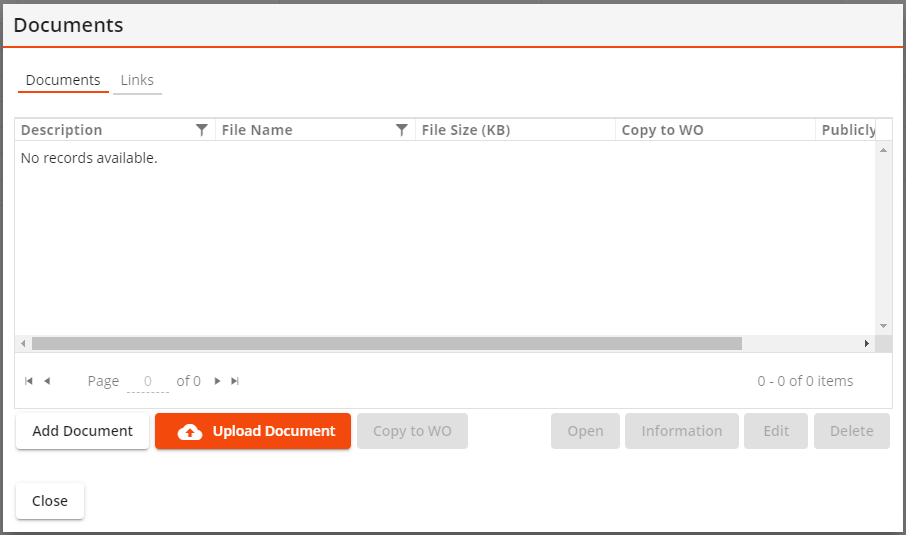
- Select one or more documents.
-
Select Copy to WO. A pop-up similar to the following appears:
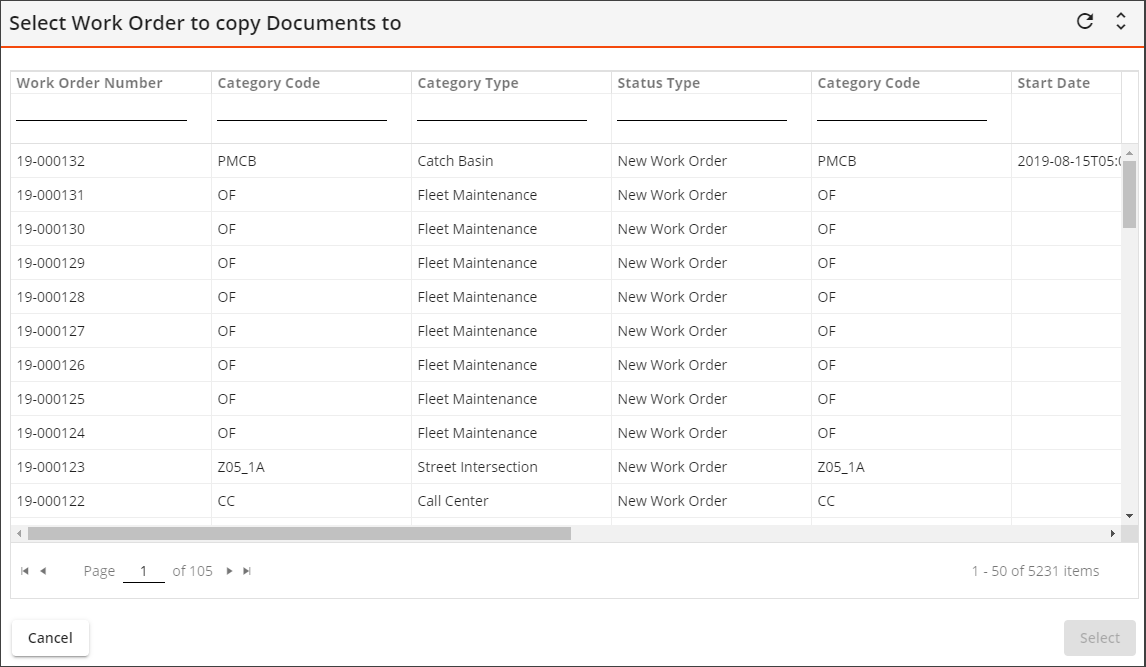
- Select a Work Order from the list.
- Click the Select button. The selected document is attached to the selected Work Order.
 Select the filter on a column you want to create a search filter for.
Select the filter on a column you want to create a search filter for. Select a column header to sort the records. This icon indicates the column by which the data is sorted.
Select a column header to sort the records. This icon indicates the column by which the data is sorted.