Field Name
Use/Purpose
Address & Apartment/Suite
Here, you can record an address for the inspection location along with an apartment/suite number.
If you enter an address that appears in the Customer module, the US and DS Structure numbers associated with that address will automatically be populated in the corresponding fields.
If you enter an address that does not exist in the Customer module, the system will prompt you upon a save to add it to the Customer Address Database. A sample of the prompt appears below:
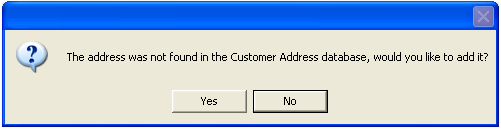
Note: In order to save your changes to the record, the Address field must be filled in.
US & DS Structure
The US and DS Structure fields allow you to identify the connecting pipe associated with the building. You can manually enter an existing pipe number or press F9 for a list of available pipes. Upon entering the pipe's ID numbers, the flow basin associated with that pipe will be automatically populated in the Flow Basin field on the Building tab.
Note: These fields may be automatically populated if the address entered has a pipe associated with it in the Customer module.
Inspection Date & Crew
These fields allow you to enter the date the inspection occurred along with the crew that performed the inspection.
Note: The Inspection Date is a required field.
Parcel Number
Here, you can enter the parcel number for the building.
Building Child Link
This field is automatically populated by the system each time a record is added.