
 Print
Print
Adding a Document
- Click
 on the module toolbar to open the Document Control window.
on the module toolbar to open the Document Control window.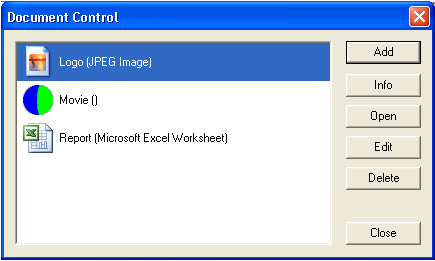
- Click
 to open the Add Document window.
to open the Add Document window.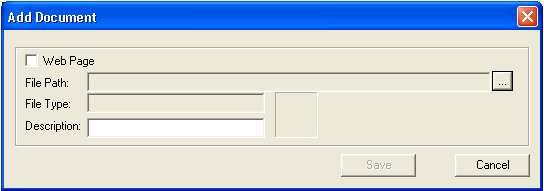
- For links to web pages, click the "Web Page" checkbox. The File Path field will be enabled allowing you to type the web address. The File Type will then default to "Internet Shortcut".
- For all document types, click
 to search for the document to attach. Select the document and then click
to search for the document to attach. Select the document and then click  to add that document to the current record. The Add Document window will reappear with the file name at the top.
to add that document to the current record. The Add Document window will reappear with the file name at the top. - Write a brief description of the document or web link before saving it to the record (see figure below).
Note: Each description must be unique or the user will be prompted to type a new one.
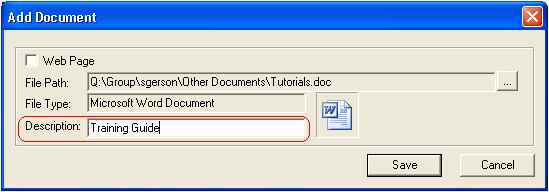
- Click
 . The Document Control window will reappear with the new document listed in the window.
. The Document Control window will reappear with the new document listed in the window. 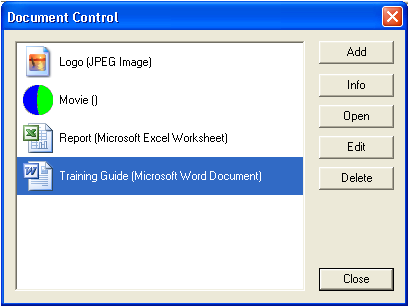

 Print
Print
|
Last reviewed: 11/6/2012 4:43:38 PM ©1996-2024 ACME Ltd. All rights reserved. |
|