 to open the Report window.
to open the Report window. to open the Add Report window.
to open the Add Report window.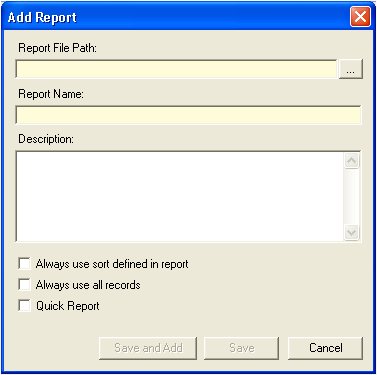
 button next to the Report File Path to browse to the location of the report. Open the report once it has been located. The stored location will be identified in the Report File Path field.
button next to the Report File Path to browse to the location of the report. Open the report once it has been located. The stored location will be identified in the Report File Path field.Note: Only reports created in Crystal Reports™ software or HTML can be added.
 to save the report to the Lucity report list.
to save the report to the Lucity report list.OR
 to save the report and continue adding reports to the list.
to save the report and continue adding reports to the list.OR
 to return to the Reports window.
to return to the Reports window.