
 Print
Print
Quick Browse
To the right of the Browse button  there will see a downward arrow indicating a drop-down menu. This menu provides access to the Quick Browse feature. The Quick Browse feature allows users to view saved browse reports from within the module. A sample menu appears below:
there will see a downward arrow indicating a drop-down menu. This menu provides access to the Quick Browse feature. The Quick Browse feature allows users to view saved browse reports from within the module. A sample menu appears below:
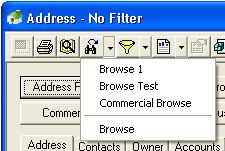
The drop-down menu will include a list of all global browses and all browses saved by the user (based on their login). Users can display a browse report by clicking on a browse name. To access the main browse screen, click the Browse option.
Note: Users will not be able to access the Quick Browse function if no browses have been saved. In this situation, the drop-down menu will look like this:
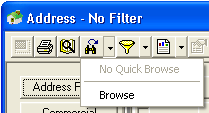
Note: If Browse has been saved but don't see it in the list, close and reopen the module. It should now appear.

 Print
Print
|
Last reviewed: 11/7/2012 4:48:41 PM ©1996-2024 ACME Ltd. All rights reserved. |
|