If you double tap on a checklist item in the Checklist grid or if you tap ![]() on the Checklist/Events screen, the Checklist screen will appear.
on the Checklist/Events screen, the Checklist screen will appear.
Note: If creating a new checklist item, these fields will appear empty.
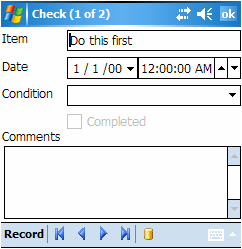
The fields in this screen are described below:
Field Name |
Description |
Item |
The name of the checklist item. This name will appear in the Item column on the Checklist/Events screen. |
Date |
The checklist date and time. |
Condition |
The condition of the checklist item. |
Completed |
Use this checkbox to indicate whether the item has been completed. If this box is marked, the Done column on the Checklist/Events tab will read "True". If this box is not marked, the Done column will read "False". |
Comments grid |
Comments or a description of the checklist item. |